
User Guide of Leawo Blu-ray to MKV Converter
How to rip and convert Blu-ray/DVD to MKV with Leawo Blu-ray to MKV Converter
Leawo Blu-ray to MKV Converter is a professional Blu-ray to MKV converting program to help you handle both Blu-ray and DVD content. This Blu-ray to MKV converter could rip and convert Blu-ray/DVD to MKV with lossless quality for unlimited playback and enjoyment. To make full use of the advantages of MKV format, this Blu-ray to MKV converter could convert Blu-ray/DVD to MKV with multiple audio tracks and subtitles. With multi-language audio/subtitle support, this Blu-ray to MKV converter allows you to retain all original subtitles and audio tracks for output MKV video files. Check the following guide to get to know how to rip and convert Blu-ray/DVD to MKV with Leawo Blu-ray to MKV Converter:
Step 1 Download, install and launch Leawo Blu-ray to MKV Converter
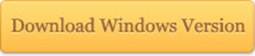
Firstly free download Leawo Blu-ray to MKV Converter via the above download link. Then, install and launch it to prepare for Blu-ray to MKV conversion.
Step 2 Import source Blu-ray/DVD content
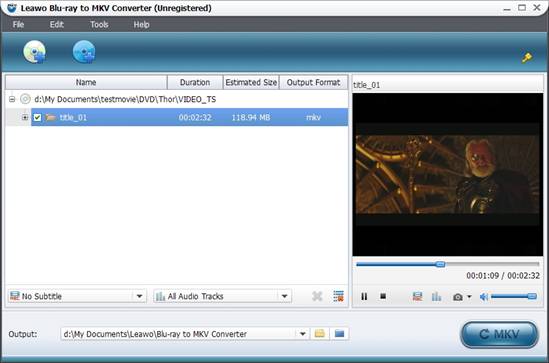
Click the Load DVD button to import source DVD files (discs or folders) or click Load BD button on the menu bar to load source Blu-ray files (discs or folders) for processing. After loading, choose output MKV file subtitles and audio tracks on the bottom of the left processing list. You can also preview videos, subtitles and audio tracks on the right player.
Step 3 Convert Blu-ray/DVD to MKV
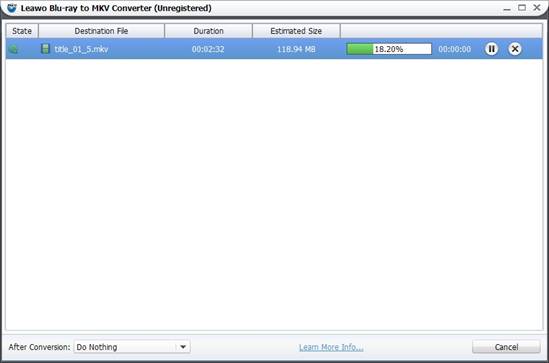
Click the bottom right "convert MKV" button to start to convert Blu-ray/DVD to MKV videos and then you would come to the convert interface, where you can see the progress, pause, skip, and do after conversion settings. After the conversion, you can freely watch Blu-ray/DVD movies in MKV video file format on various MKV players for unlimited enjoyment.
Related program settings
General settings: Click "Tools – Options – General" to set general settings, include output directory path setting and automatic update setting:
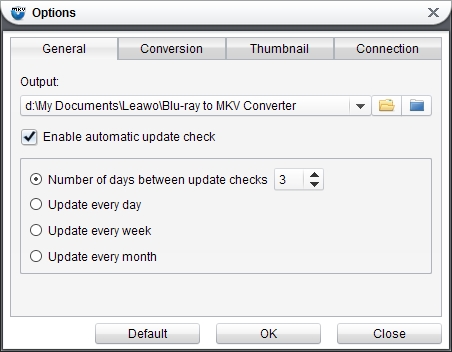
Conversion settings: Click "Tools – Options – Conversion" to set conversion settings, CPU core setting and GPU NVIDIA CUDA setting.
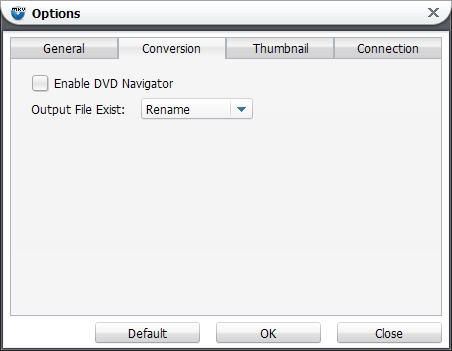
Thumbnail settings: Click "Tools – Options – Thumbnail" to set image format, size, and output directory path.
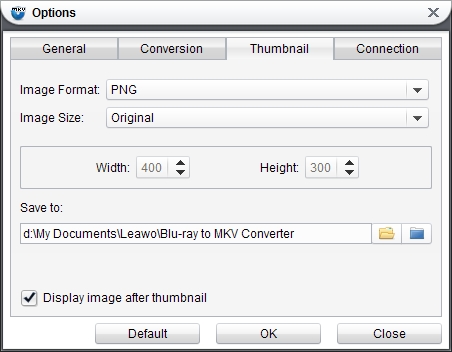
Connection settings: Click "Tools – Options – Connection" to do Proxy settings:
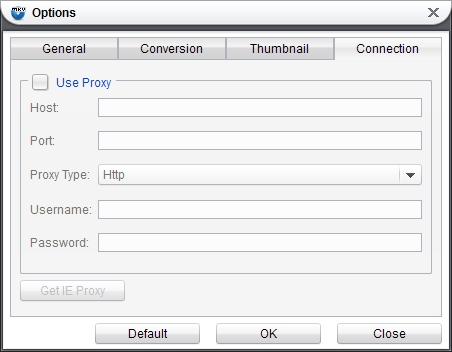

 Products List
Products List
with the good work.
From Jay Burt
I was lucky that my search words matched your website offering. I may recommend to
my friends about you.
From Rajesh Madhawarayan
