
User Guide of Leawo iTransfer
Leawo iTransfer enables you to realize mutual transferring among iPod, iPhone, iPad, computer and iTunes. With which you can enjoy any video, audio and picture files on any iOS devices, local computer and iTunes. Download Leawo iTransfer and follow the guide below to make easy and fast media file transferring.
How to transfer media files with Leawo iTransfer?
Step 1: Connect iOS Devices with PC
Link your Apple iOS devices to your local computer and run iTunes. After device to PC connection has been done, activate your program and you will find that your iOS devices information, you iTunes Library information and your computer media file information will be automatically checked and read by this program. When you open each media file types (Music, Movie, TV Show, Ringtone, Photo, Camera, etc.), you can get access to the details under each type.
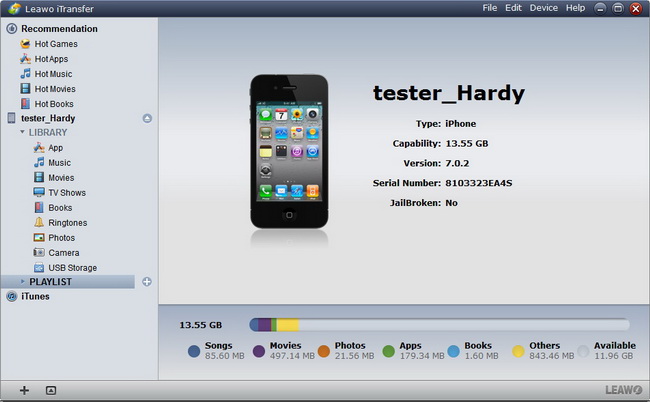
Step 2: Choose Files for Transferring
Open file type, and then you are equipped with three easy ways to choose media files for transferring:
a. AutoFilter: with this function you just choose the option "Not in X" (here X refers to the name of your devices or computer or iTunes), then you can quickly sort out those files that are excluded on your target, so as to avoid duplicate transferring.
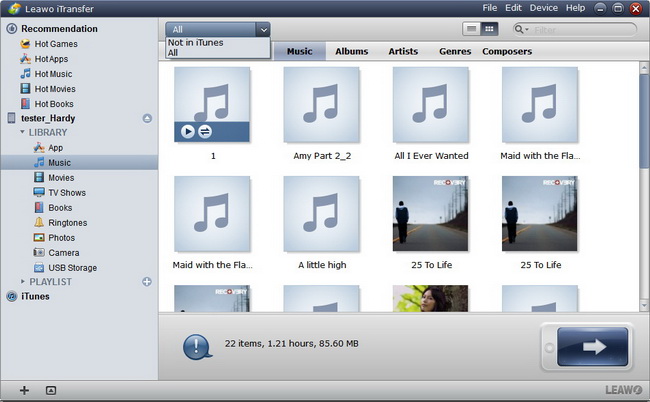
b. Show as list or Show as cover: with this function you can pick up the wanted files in an intuitional way, for it allows you to choose files according to various properties such as Album, Artist, Genre, Composer and etc.
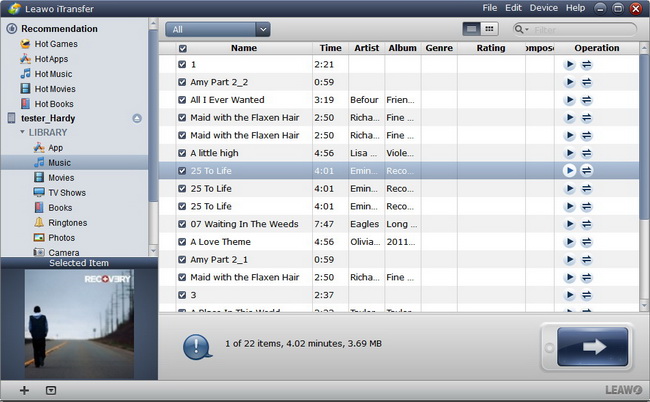
c. Manual Filter: with this function you are able to get access to the required files based on keywords searching.
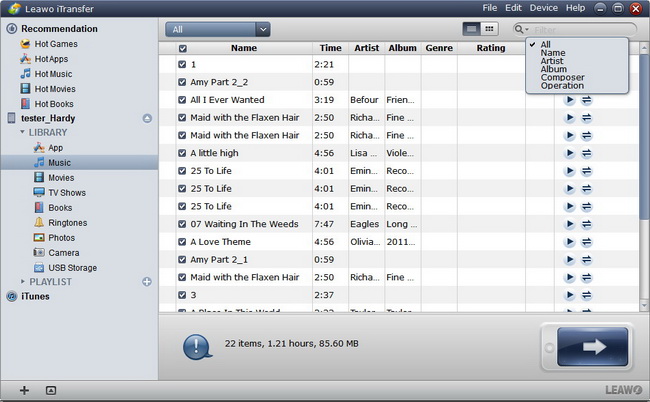
Step 3: Transfer Music from iPhone 4 to Computer
After the files have been chosen, you only need to transfer files to the target. There are three ways provided for you to make iPhone 4 music transferring:
a. Direct Drag-and-drop: with this function you only have to drag the positioned files to your target devices, computer folder and iTunes.
b. Right Click: with this function you can transfer files by right clicking on the selected files, and choose to "Transfer to" the exact target.
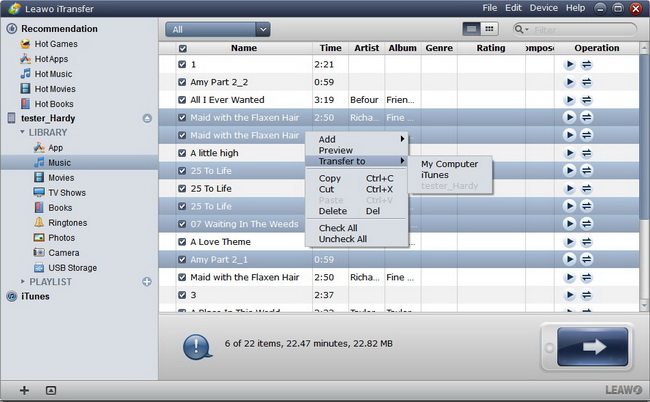
c. Transfer Button: with this function you only need to click on the big Transfer button and choose the target in "Transfer to list".
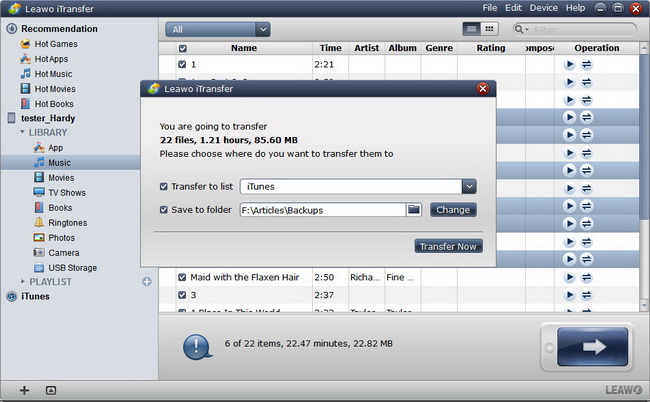

 Products List
Products List
with the good work.
From Jay Burt
I was lucky that my search words matched your website offering. I may recommend to
my friends about you.
From Rajesh Madhawarayan
