
User Guide of Leawo MKV Converter
-
What can you do with Leawo MKV Converter?
- Enjoy MKV videos on Portable devices like iPod, iPhone, PSP, Apple TV, Zune, etc.
- Put MKV videos into Windows Movie Maker to edit.
- Share MKV recorded videos on YouTube.
- Upload MKV videos on blog, podcast for share.
- Join or merge MKV movies.
How to use Leawo MKV Video Converter?
Step 1: get Leawo MKV Converter via this link, install and initialize the program. You will have the first interface with a one-shot operation tips.
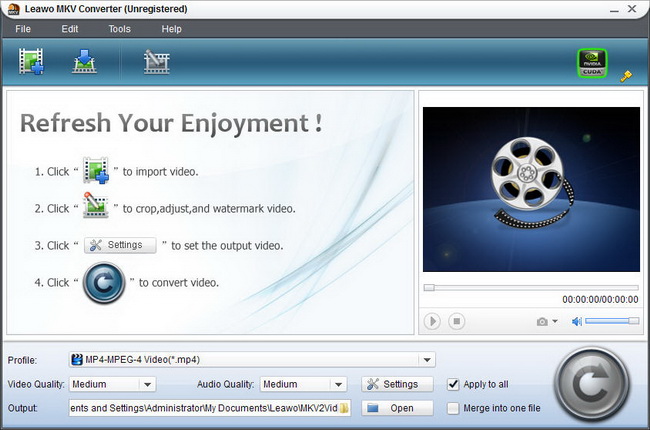
Step 2: click the "![]() " button to input MKV video files.
" button to input MKV video files.
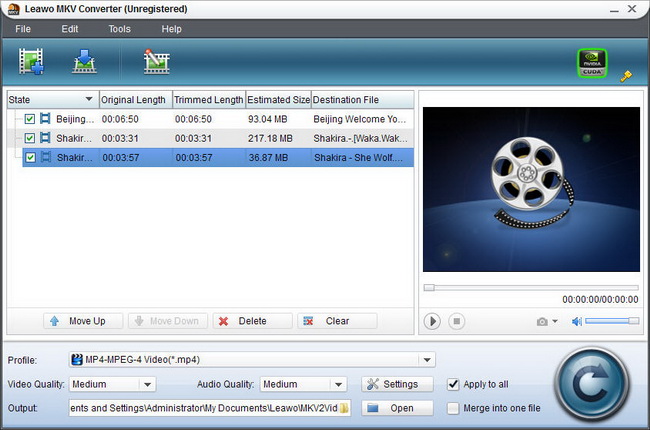
Step 3: enter the "Video Edit " panel, you can get a better effect of the MKV video if needed.
Upon "Trim" page, drag the limiters on the player bar or enter the precise time value to split the video.
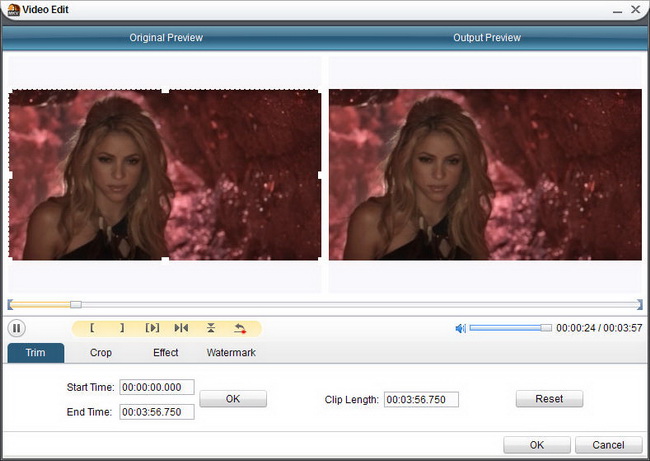
Go to "Crop" page, adjust the size of the frame box on the Original Preview window to remove the unwanted parts on screen.
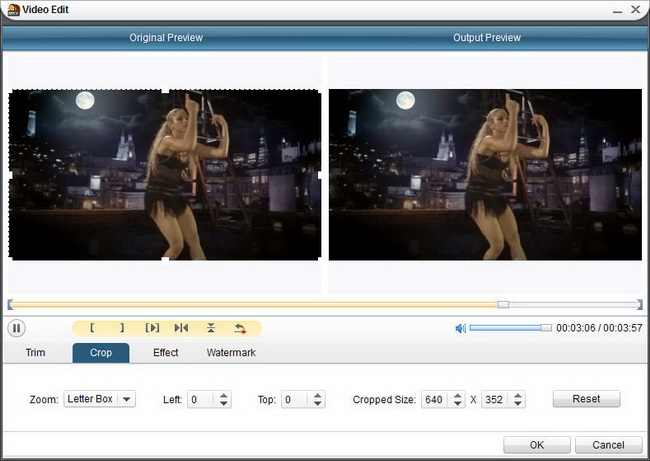
Under "Effect" section, move the sliders to change video brightness, contrast, saturation and audio volume.

Go to "Watermark" section, check "Enable Watermark" and click "Image Watermark", you can select an image file and use the positioning sliders to locate it on screen.
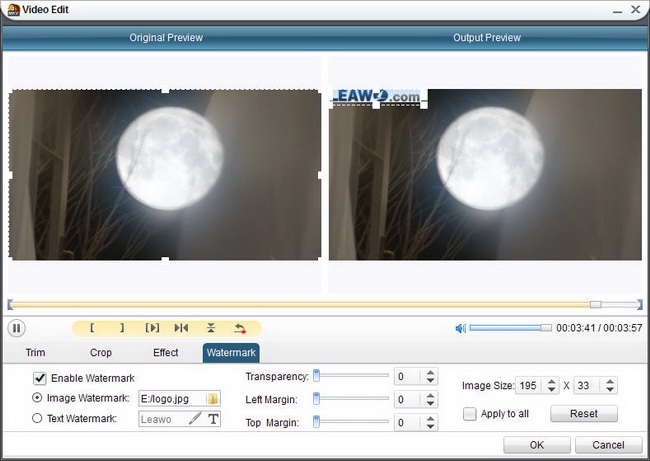
Under "Watermark" tab, check "Enable Watermark" and click "Text Watermark", you can input a text, apply desired font style and generate a watermarkon the video.

Step 4: select an output profile for desired video or audio format.

For professionals, click "Settings" button to access more parameters: Video Codec, Bit Rate, Video Size, Frame Rate, Aspect Ratio, Sample Rate, etc.
 Step 5: return to the main interface and click
Step 5: return to the main interface and click  button to begin MKV to video conversion.
button to begin MKV to video conversion. 

 Products List
Products List
with the good work.
From Jay Burt
I was lucky that my search words matched your website offering. I may recommend to
my friends about you.
From Rajesh Madhawarayan
