
How to record audio and music files on Mac with Leawo Music Recorder for Mac?
What can Leawo Music Recorder for Mac do?
- Record all sound to audio files on Mac.
- Automatically split recordings.
- Support to record audios in scheduled time.
- Add music title, artist, cover, album.
- Allows manual editing of recorded audios.
- Add recorded audios to iTunes easily.
- Play recorded audios with full information.
Step 1: Set Audio Source
Launch Leawo Music Recorder for Mac, then click Audio Source button on the main interface or on the bottom-left of the program to choose audio source for recording. You can choose to record Built-in Audio, Computer audio, or even online music.

Step 2: Start recording
Now click the red Start button on the interface to start recording. It’s suggested you click the start button before you open source audios. During recording, you could see the program upper progress bar waves according to your audio tunes. The program would automatically help you complete music information, like cover, title, artist and album, below the recording process interface.
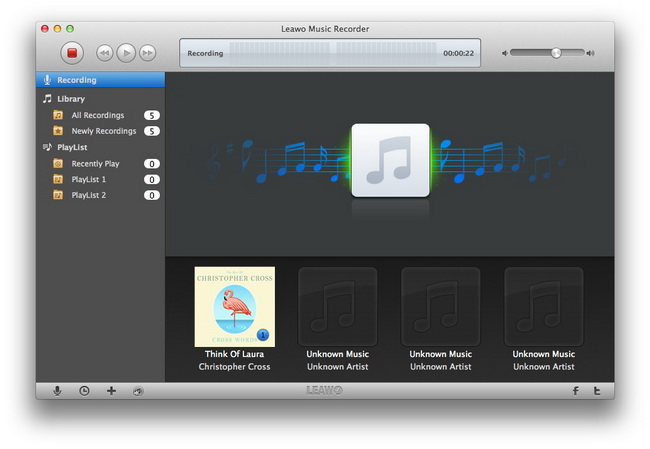
Step 3: Perfect music info in Library
Under Library, you can see all audio files you’ve recorded. You can click each file to edit and complete music tags, like title, artist, album, year, genre, cover. The program could help you search and download the full information of recorded audios according to the tags you input.
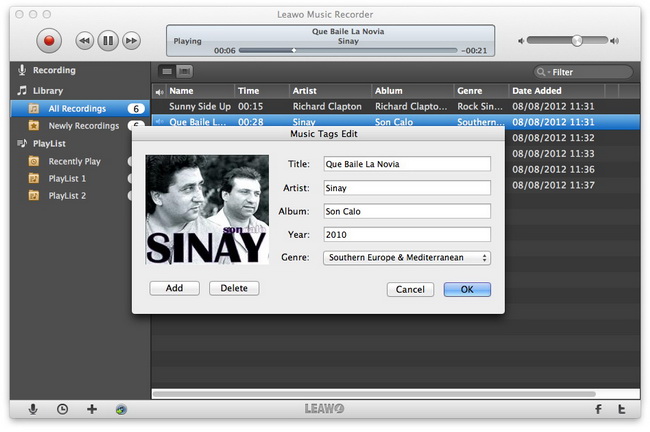
Step 4: Play and preview recorded audios
After recording, you can play and preview recorded audios. You’re able to freely edit, add and delete playlist as you like.
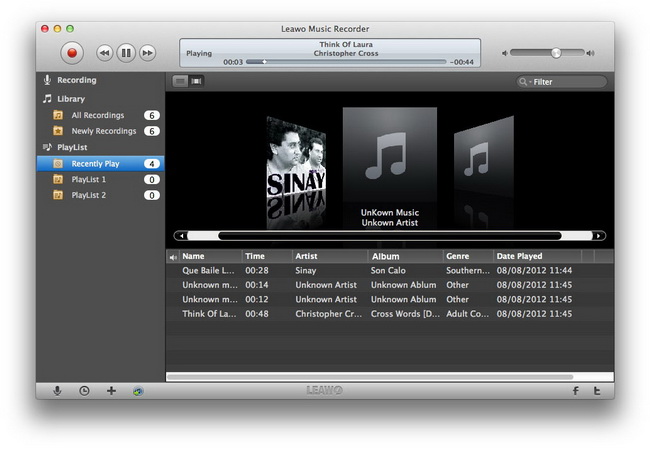
Tips:
1. If you want to change the output directory, you can click the upper-left “Leawo Music Recorder – Preference - General”, where you can reset output directory and update settings:
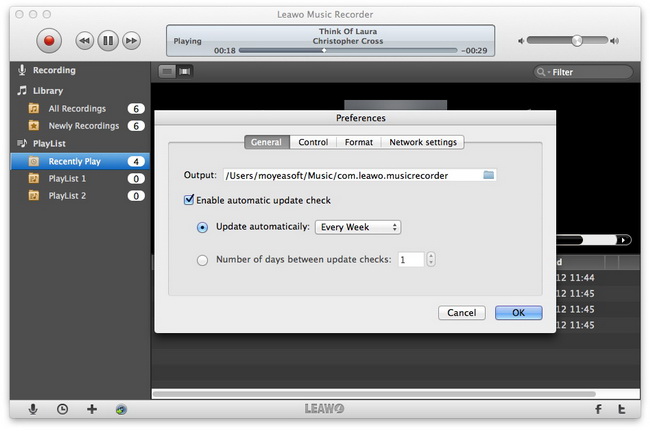
2. In “Leawo Music Recorder – Preference - Control” panel, you can set the time gap to split and filter recordings, and choose to auto-identify ID3 info:
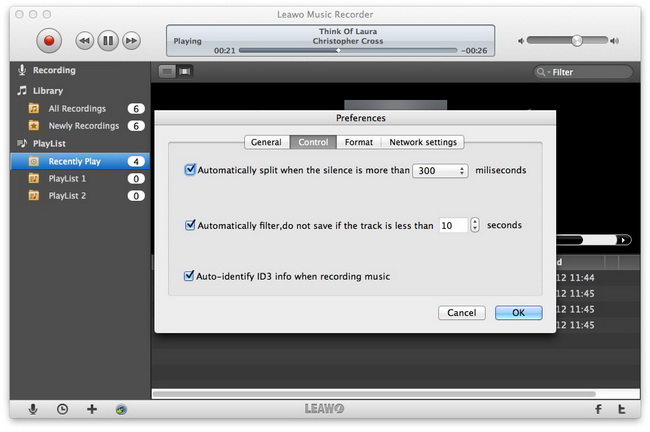

 Products List
Products List
with the good work.
From Jay Burt
I was lucky that my search words matched your website offering. I may recommend to
my friends about you.
From Rajesh Madhawarayan
