
User Guide of Leawo YouTube Downloader for Mac
Leawo YouTube Downloader for Mac integrates YouTube downloader, YouTube converter, YouTube player and YouTube manager into one, which makes it very easy for Mac users to handle kinds of online flash videos not only from YouTube. The step-by-step tutorial below will show you how.
Preparation
Download Leawo Mac YouTube Downloader Intel version, and follow the instructions to complete the software installation.
Download YouTube Videos
Click "Add" to import YouTube videos either by copying and pasting video URL or dragging and dropping video thumbnail. It is totally up to you to import single video or multiple videos at a time.
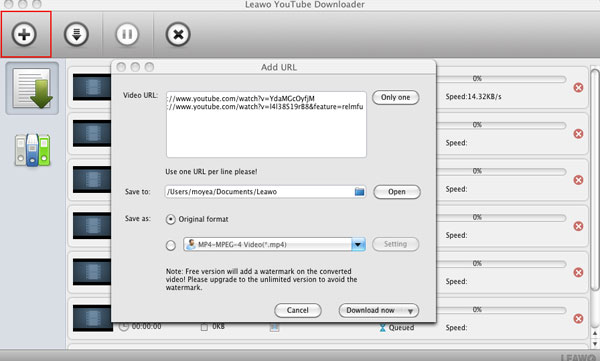
Save YouTube Videos
Click "Save to" to set the save path on your computer of the downloaded YouTube Videos.
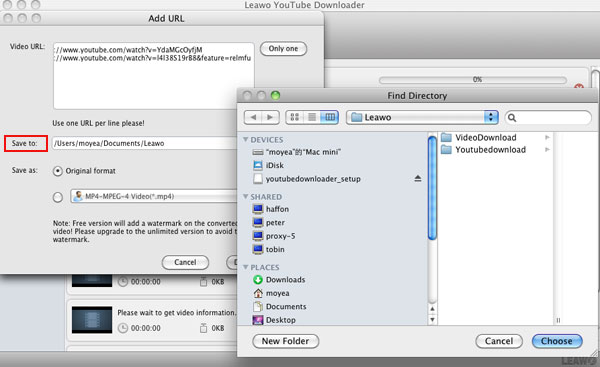
Convert YouTube Videos
It is optional to keep the original YouTube video format as it is or convert it to popular video/audio formats by clicking "Save as" and selecting one target format from the drop-down menu. The "Setting" button located on the right enables you to set the advanced parameters of the selected output format.
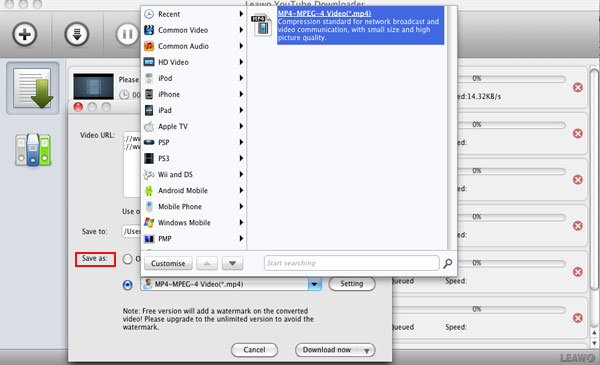
Check Downloading and Converting Status
In "Task" tab, you can see all info of the videos under processing, for example, title, duration, size, target format, current status and speed; besides, you can also take actions like to pause, resume and delete any task you want.
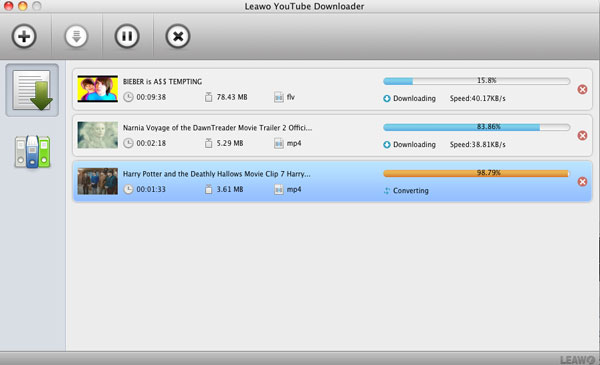
Manage the Downloaded YouTube Videos
"Manage" tab is where you can handle all of your downloaded videos: play the video directly in the built-in FLV player; check the video save path, reset the video order, double-click to change the video name and search specific videos.
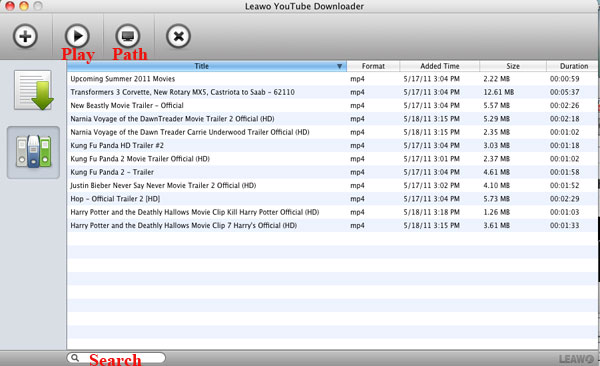

 Products List
Products List
with the good work.
From Jay Burt
I was lucky that my search words matched your website offering. I may recommend to
my friends about you.
From Rajesh Madhawarayan
