Last updated on 2024-07-02, by
Why is Netflix Not Working & How to Fix Netflix Issue
I believe you are no stranger to the Netflix, and even you use it very often. But you would meet some problems during using it, such as Netflix error code, and then you want to know the solutions about how to fix Netflix not working. This guide will provide some common tips that can help you make it. Let’s move on!
OutlineCLOSE
Part 1: Common Issues: Why is My Netflix Not Working?
Netflix is a popular streaming platform. Many people like me use it to watch the favorite shows or movies. But sometimes, Netflix does not work well. This can be very confusing. There are many common issues that you would meet during using. Let’s find these issues and understand why is Netflix not working.
Netflix Error Codes
When Netflix has some problems, it often shows the error codes to you. These codes help know the issue. Here are some common Netflix error codes about why is my Netflix not working:
Error Code 11800: You would see the Netflix error 11800 when there is a problem about your playback of the videos on your device.
Error Code F7111-5059: This error often occurs when you try to get the Netflix from a web browser when you are using the VPN.
Error 10023-10008: This Netflix error code means when a network issue affects your download content from the iOS app. It usually occurs when there is a problem on your internet when you are using it.
Network Connection Problems
A stable internet is very important for your Netflix. If your internet is too slow or unstable, it will have the problems on your using.
Weak Wi-Fi signal: If your Wi-Fi signal is too weak, Netflix may buffer frequently or not load at all.
Router issues: Sometimes, the issue may be about your router. So, you may try to restart the router, and it might help the issue.
ISP issues: Your Internet Service Provider may be meeting some problems or slowdowns, so you cannot use the Netflix.
Other Issues
Device Compatibility Issues
Not all your devices can support Netflix. If you are using an old device, you might face some issues. Even if the device can support the Netflix, you should make sure it must have the latest updates.
Cached Data Problems
Over time, your devices will store much data called cache. This helps load your used apps faster. However, this cache can cause the issues with Netflix. And you should clear the cache often, it might fix the problem.
Account Related Issues
Your Netflix account may have some problems that stop you from using it. If there is a problem about the payment, Netflix might not allow you to use it. And the Netflix has a restriction on the number of your devices that can be used into one account. If you exceed this limit, it can cause some issues.
Server Issues
The problem may be not on you, and this may be the Netflix down or having the high traffic. This would prevent you from getting it.
Part 2: How to Fix Netflix Not Working Issue?
Now that we understand the common issues, let’s look how to fix them. Here are some easy steps to do with these problems.
1. Fix Netflix Error Codes
Error Code 11800: The great way to fix this error is to start your device again. This should clear out any old files used in this app and let you reload your content. If this does not work, you can update the app by your own App Store.
Error Code F7111-5059: This is annoying if you are using the VPN for some safety reasons, because you cannot safely go into the Netflix. You have to disconnect your VPN and then refresh the page.
Error 10023-10008: To fix this error, you should try connecting to a different Wi-Fi. And this issue can sometimes be caused by having the incorrect time displayed on your device. So, you should check your device’s date and time settings and make sure they’re all correct.
2. Fix Network Connection Problems
Tip 1: Check your internet connection: You should ensure your internet is working well. You can do this by trying to go to a webpage or another app.
Tip 2: Restart your router: You can unplug your router, wait, and plug it back in. This can refresh your connection.
Tip 3: Move closer to the router: If you are using the Wi-Fi, you can move closer to the router to get more signal.
3. Update Netflix App and Device
Tip 1: Update the Netflix app: You can go to your app store and check for updates for the Netflix. And then you should install it if it has any updates.
Tip 2: Update your device’s software: You should ensure your device’s operating system is up to date. And you can go to the settings menu and look for the updates.
Tip 3: Reinstall the app: If updating doesn’t work, you should try uninstalling and reinstalling the app.
4. Clear Cached Data
Clear cache on Phone:
Step 1: You should go to Settings > Apps > Netflix.
Step 2: And then you can select the “Reset”.
Clear cache on Computer:
Step 1: You should go to the Settings > Apps and Features.
Step 2: You can find the Netflix and its options.
Step 3: You can choose the “Reset”.
5. Resolve Account Related Issues
Tip 1: Check your billing information: You can log in to your Netflix account and go to the account settings. You should ensure your payment method is up to date.
Tip 2: Sign out of unused devices: If you have reached the limit of logins, you should log out of devices you are not using. You can do this in the account settings under “Sign out of all devices”.
6. Check Netflix Server Status
You can go to the Netflix Help Center website and check for any service interruptions. If you cannot know if the problem is on Netflix’s end, you can contact their support team that can provide you the clarity and help you to deal with something.
7. Use CleverGet Netflix Downloader to Watch Netflix Offline
Sometimes, you may want to download Netflix shows or movies for offline viewing and want to find the best Netflix downloader for yourselves. This is where CleverGet Netflix Downloader comes and it allows you to download something and watch it later without worrying about the network issues or server problems.
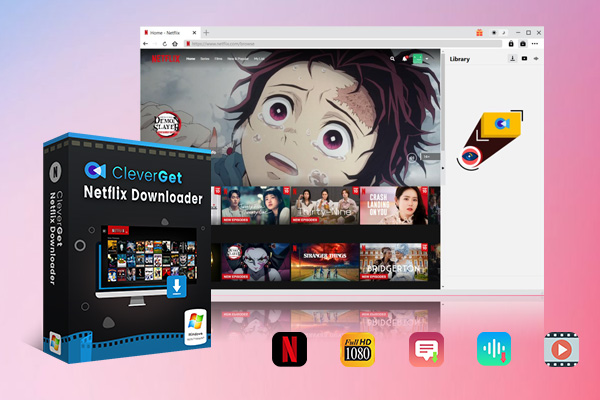
-
CleverGet Netflix Downloader
– Enable users to download movies, TV shows, serials, etc. to MP4/MKV format.
– Download 720P, 1080P Netflix HD videos without quality loss.
– Support to download TV series episodes of all/certain seasons in batches.
– Reserve multilingual subtitles and audio tracks.
CleverGet Netflix Downloader has a very user-friendly interface. It allows you to download the shows and movies you like in the high quality, ensuring you enjoy the good viewing. The tool offers you the fast downloading, so you do not have to wait long to watch your favorite videos. And unlike the Netflix’s offline viewing, your downloaded content via CleverGet Netflix Downloader does not expire.
Part 3: FAQs
Why has Netflix suddenly stopped working?
This usually occurs when the data on your device needs to be cleared indeed, or when the network issue would stop your Netflix from using or loading something.
How do I get Netflix to work again?
You should make sure that your device is turned off, and then turn on and try the Netflix. If that doesn’t work, you will need to clear the app data. You can open your phone, and then go to the Settings > Apps, scroll down and choose the Netflix. In the Netflix sub menu, you should go to the Storage, then choose the Clear data and Clear cache, which is very easy for you.
How do I reset my Netflix?
To reset your Netflix, you should first unplug your TV and then plug it back, which is very easy. Then you can sign out of the Netflix and back in. And then you can restart your network to give up the files from it on your router. Last, you should check your servers are not down, which will result in the app that not working on your TV.
Why is Netflix saying there is a problem?
You should check if your connection is too slower than your normal speeds and find your internet service provider if you need more help about it. And the connections like the mobile hotspots might be too slow for you to use the Netflix.
Why won’t Netflix work on my device?
If your device isn’t okay, you should try to use one supported device to watch videos on the Netflix. And someone would recommend you finding your manufacturer to ask for a Play Protect certified device. To know more, you can go to the Google’s support page, which can help you.
Conclusion
Netflix is a great platform, but like any tools, it can sometimes have some problems. Understanding why Netflix app not working and know how to fix them can save you time greatly. Whether it’s a network problem, device problem, cache issue, account, or the server trouble, the above can help you to deal with it. And if you ever find yourself needing to watch something offline without any problem, CleverGet Netflix Downloader is a great tool for you to have.















