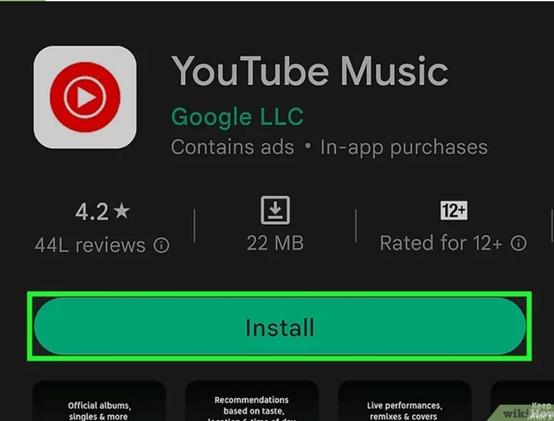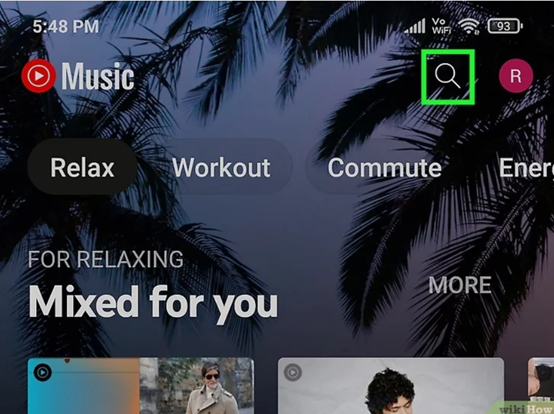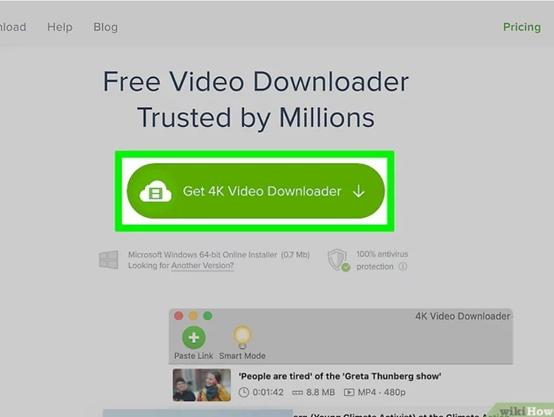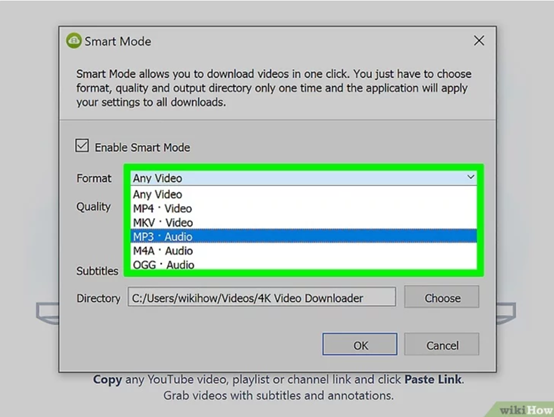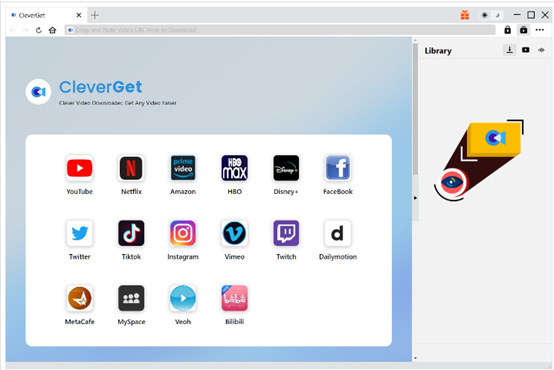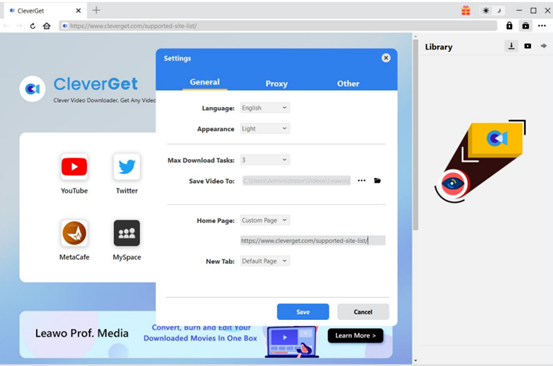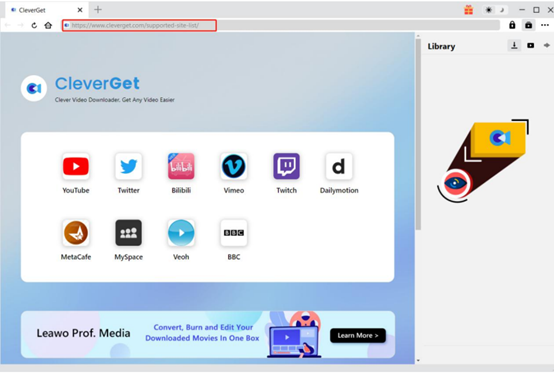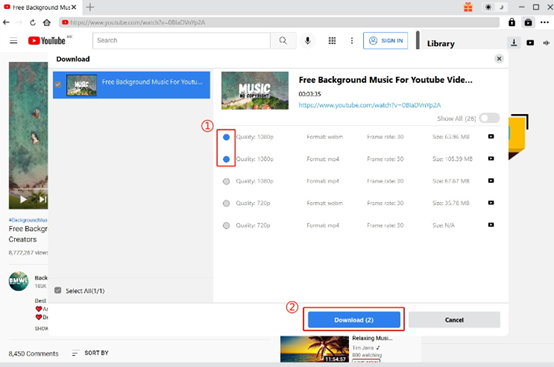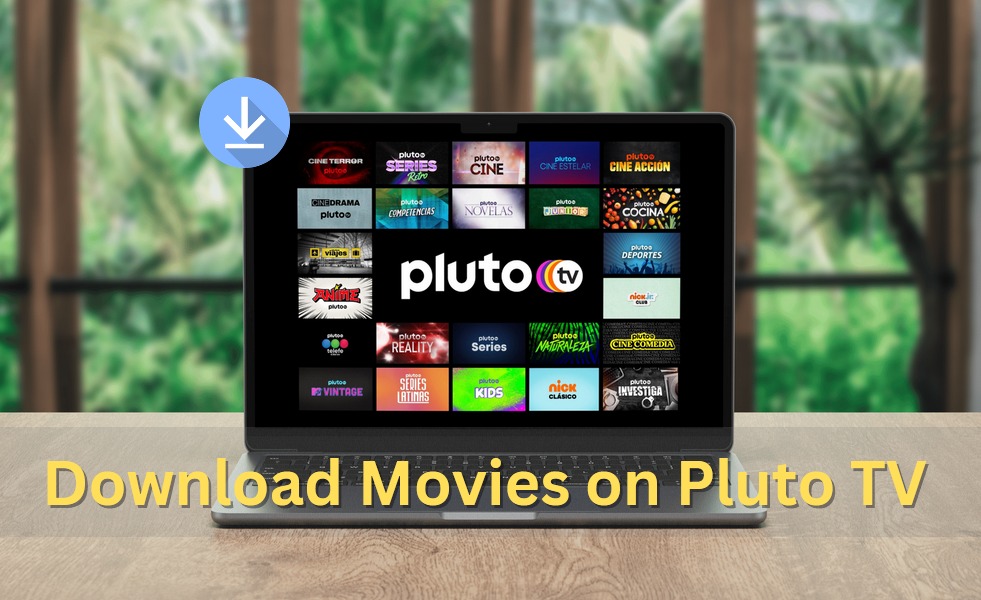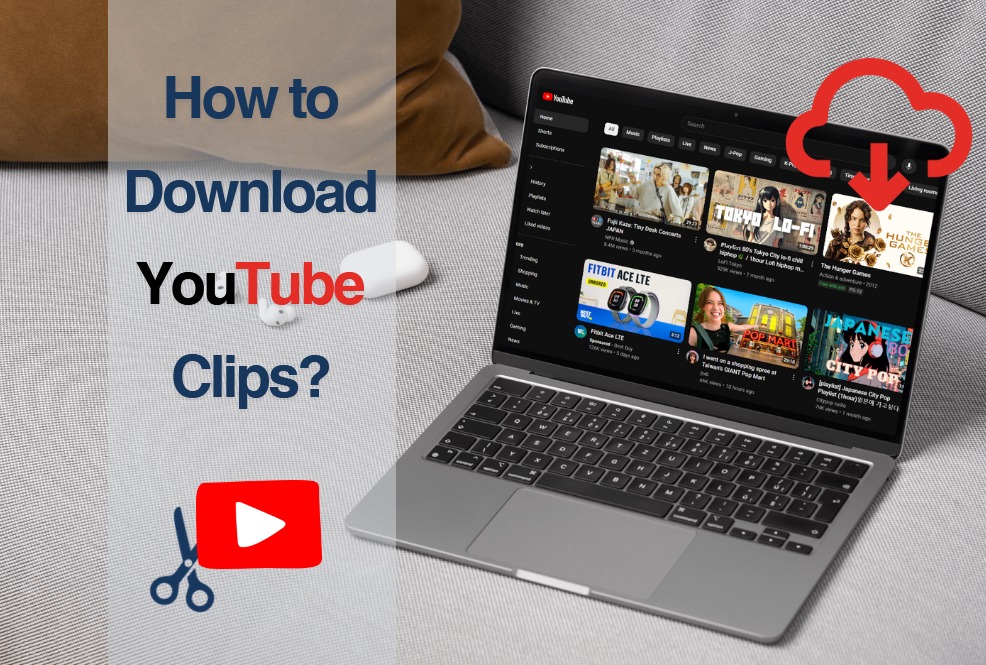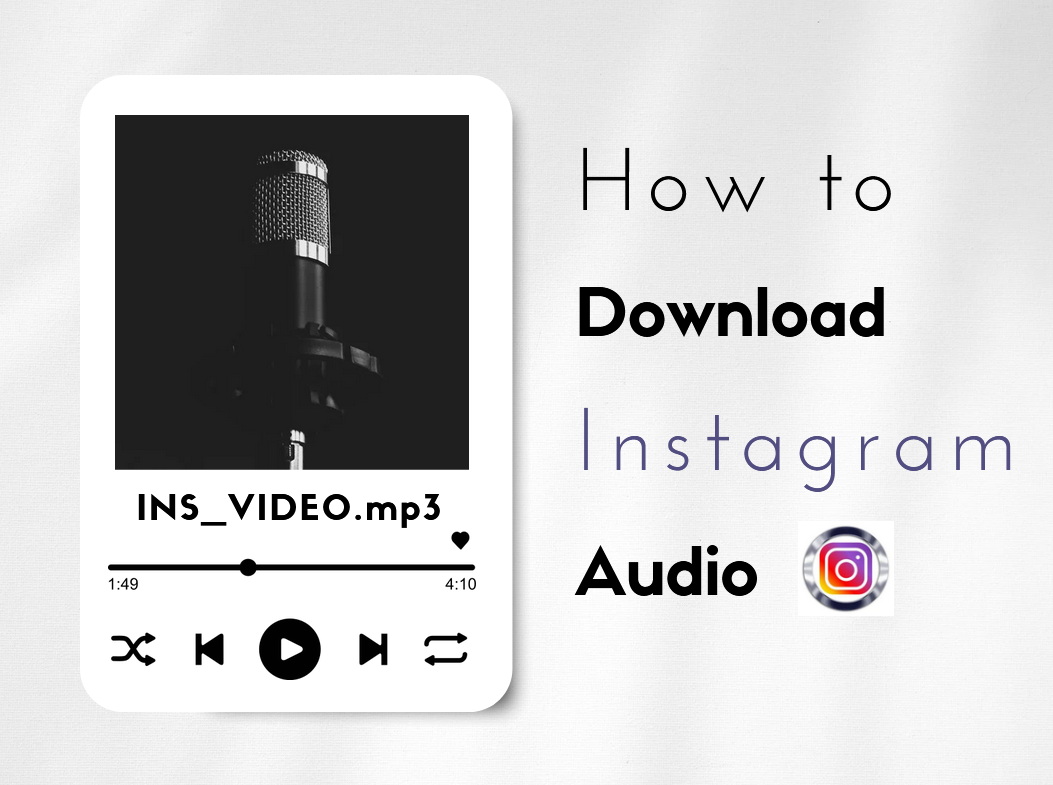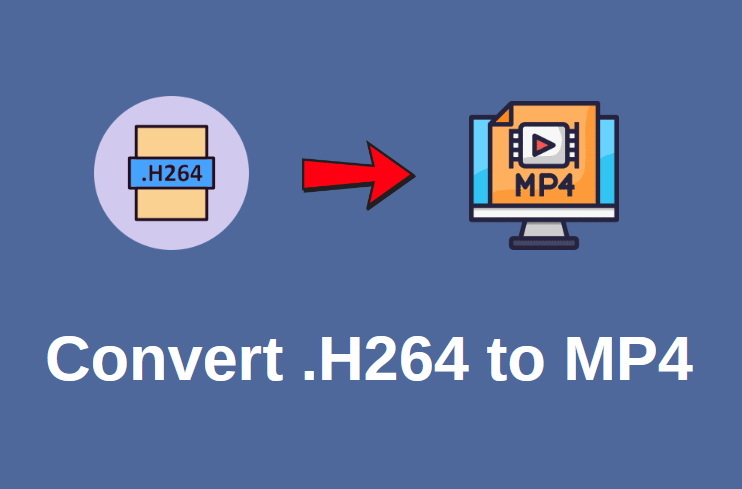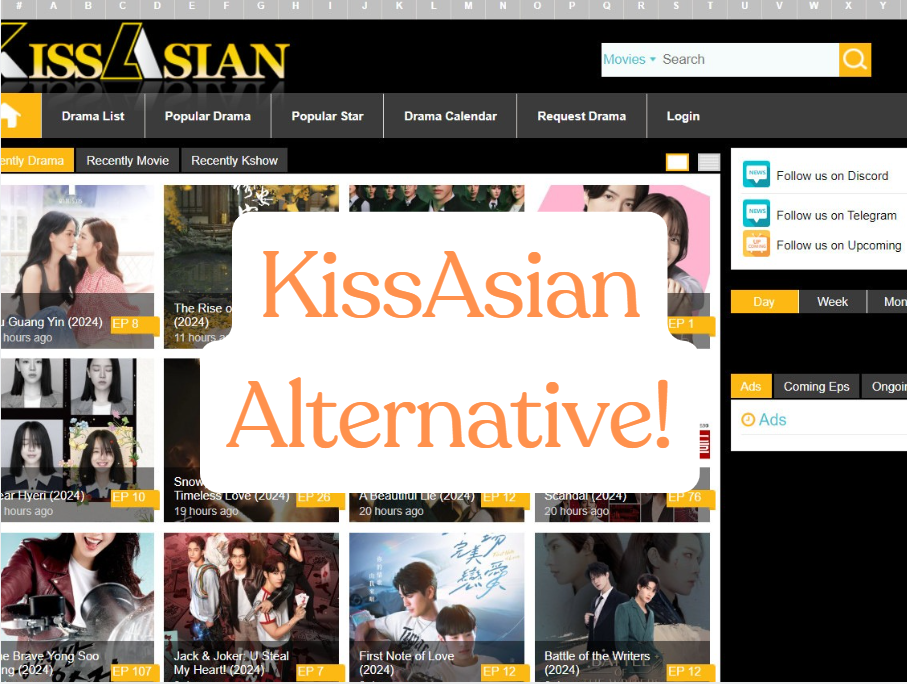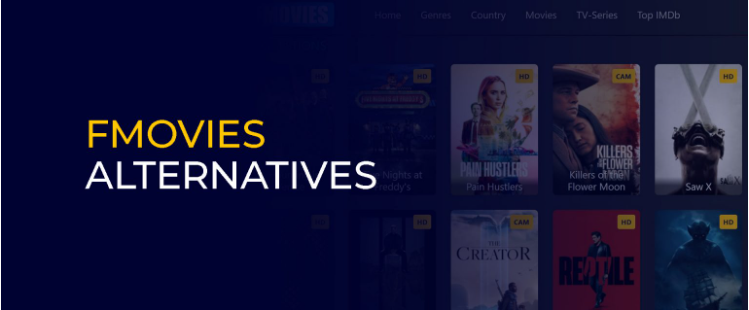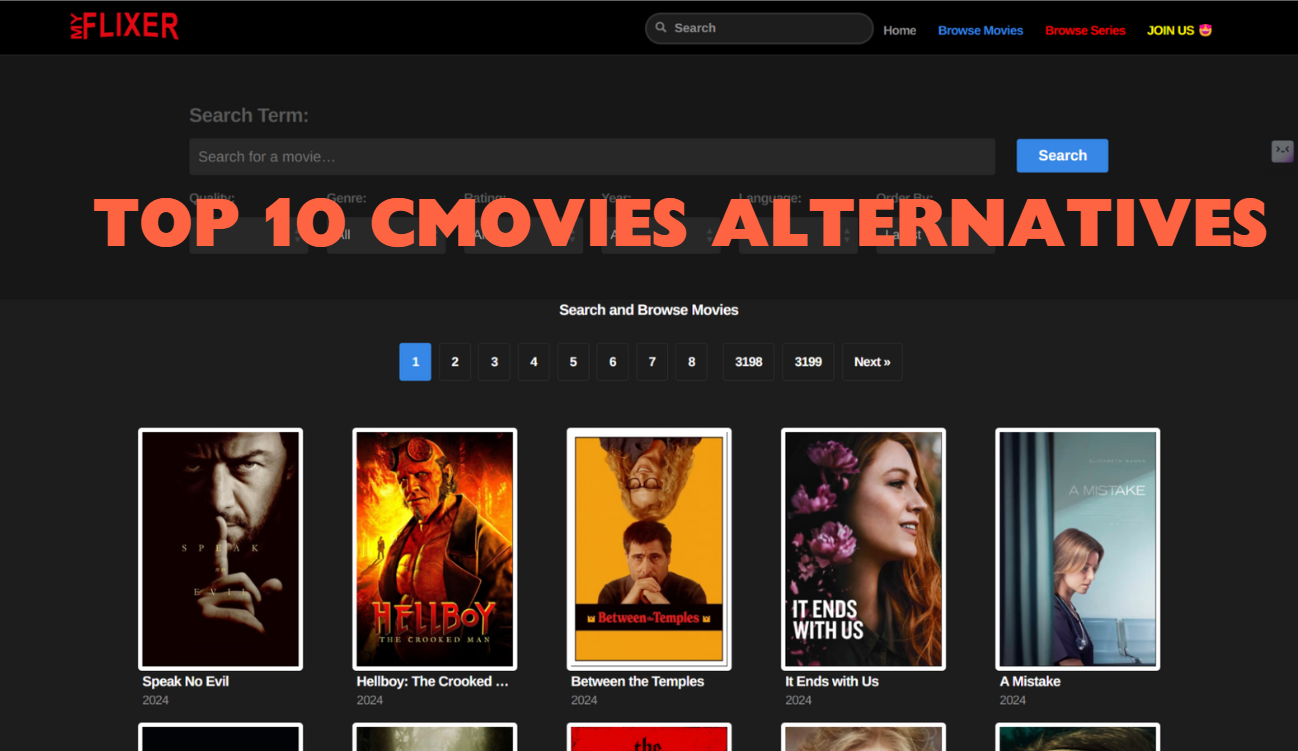Last updated on 2024-07-24, by
How to Download Audio from YouTube Video
YouTube, with a stunning user base of 2.6 billion, has always been known for its variety of content, from news and sports to movies and TV shows. Most importantly, users are encouraged to create content by themselves and share it with others on the platform. It’s true that YouTube delivers rich visual content, but sometimes people don’t have enough time to enjoy it. Usually, people put on their earbuds in their commune, and that’s when the audio content is so popular. You can easily find a collection of songs or audiobooks, which is a good company when you cannot hold your screens. When you are in a commune or on a plane where you have no access to a stable connection, downloading audio from YouTube Video may be a necessity. In this post, we will share three useful tools to help you solve the problem.
Outline
Part 1: How to Download Audio from YouTube Video with YouTube Music
If you want to download audio from YouTube videos to your mobile devices, that’s where YouTube Music comes in. You can download audio from YouTube on iPhone, iPad or Android devices with YouTube Music. One thing to be noted is that a premium subscription to YouTube Music is needed. An individual plan costs $9.99 per month and a family plan costs $14.99 per month. There are annual plans for option. You can also try a free trial.
Here is the how-to instruction:
Step 1. Download the YouTube Music App on your mobile device.
Step 2. Subscribe to YouTube Music Premium.
Sign in to your YouTube or Google account on YouTube Music. On your Profile, find the “Get Premium” or “Start free trial” in the upper-right corner. Select a plan and complete the transaction.
Step 3. Search for the music you want to download.
Switch back to the home page and tap the searching icon in the upper right corner. Enter the title of the song or an artist and find the music you want.
Step 4. Download YouTube music.
Tap to play the target song. Hit the three dots in the upper right corner. Choose the “Download” button to have your music saved.
Wait for a few seconds. To locate the downloaded audio files, go to the Profile page and find the “Download” menu, where you can find all downloaded songs. Now you can play YouTube music offline. But you can only find the downloaded music files within the YouTube Music app.
Part 2: How to Download Audio from YouTube Video with 4K Video Downloader
If you want to download audio from YouTube video to your PC, you are suggested turning to video downloaders. The audio downloading feature is always contained in a video downloader. 4K Video Downloader is a good option to download audio from YouTube videos. This program has been tested by 62 million users worldwide and received high reviews. It has been operated for more than 10 years and delivers stable performance constantly. You can download videos from popular video sites, such as YouTube, Vimeo, TikTok and Facebook in high quality. It supports saving full playlists and channels from YouTube with a few clicks.
Download the 4K Video Downloader setup file first. Here’s the step-by-step guide.
Step 1. Copy the YouTube video’s link
Search for youtube.com in any browser. Play the desired video and copy the link. Make sure you copy the link to a single video rather than a playlist.
Step 2. Set output format
Open 4K Video Downloader. Click on the “Smart mode” in the upper left corner. Then you can select the output format from the YouTube video. In the pop-out panel, click on the drop-down menu of “Format” and select “MP3 • Audio”. You can also select “M4A” or “OGG” based on your needs.
Step 3. Set output quality
In the drop-down menu next to “Quality”, you can choose the quality of the audio file. By default, the “Best Quality” is set. If you don’t have enough space, “High • 320 Kbps”, “Medium • 256 Kbps”, or “Low • 128 Kbps” are also optional.
Step 4. Download the audio
After the setting, close the smart mode panel with the “OK” button. On the home window, click on the “Paste Link” button in the upper left corner. By hitting the button, the 4K Video Downloader would automatically start downloading audio from the copied video link. Wait for a few minutes to parse the audio and save it.
Step 5. Locate the audio file
When the downloading is over, click the three dots next to the file and click on “Show in Folder”. Then you can find the MP3 files saved on your PC. Double-click the file to play it in your default audio player.
That’s it. 4K Video Downloader also serves as an effective tool to download audio from YouTube videos. But according to some users, the smart program might patch copyright issues from time to time. Also, you may receive some errors that need further detection, which may be unacceptable for some users.
Part 3: How to Download Video from YouTube Video with CleverGet Video Downloader
As mentioned, the 4K Video Downloader fails to deliver stable performance. Therefore, we would recommend CleverGet Video Downloader as the best YouTube video downloader. Not just YouTube, actually, no matter whether you want to download video from Instagram, Facebook or download shows on Paramount Plus, CleverGet Video Downloader can play a role. It supports downloading videos from more than 1000 video streaming sites, including YouTube for sure.
CleverGet can deliver original visual content at up to 1080p. You can enjoy YouTube videos at their original quality without compromise. Batch downloading is also supported. The whole downloading process is quite highly efficient, with multiple tasks going on simultaneously. CleverGet Video Plus, you can save the audio files separately in the setting process, thus gaining the audio files. The downloader can even extract video information.
Now let’s dive into how to download YouTube videos with CleverGet Video Downloader. To begin with, you need to download and install the program from the official website. The downloading is free. Make sure you don’t get a pirated version to avoid phishing attacks.

-
– Directly download movies up to 8K resolution
– Support 1000+ sites like YouTube, Netflix, HBO Max, etc.
– Support live video M3U8 link downloading
– Multi-task and playlist download
– Built-in browser and player
– Advanced hardware acceleration
– Easy-to-use interface
Step 1: Set output directory
Kick off the CleverGet Video Downloader. Tap the three dots in the upper right corner and select “Setting”. Under the “General” tab, set the parameters then click on “Saving”.
Step 2: Paste video link in CleverGet
Search for youtube.com within CleverGet Video Downloader. Locate and play the video to be downloaded. If you have the link to the video already, just paste it into the browser.
Step 3: Download the video
When the video is played, CleverGet parses the page to grab all available videos. Then you will be prompted with a list of videos in different formats, video qualities, frame rates and sizes. Select the desired video format and hit the “Download” button to proceed.
Step 4: Convert the downloaded video to MP3 format with Leawo Video Converter

-
Leawo Video Converter
- Convert video and audio files between 180+ formats without quality loss
- Support 720P, 1080P and even real 4K video output
- Create photo slideshows from photos stored on camera, computer, camcorder, etc
- Built-in video editor to trim, crop, add watermark, apply special effect, etc
- 2D to 3D converter with 6 different 3D movie effects available
With these easy steps, you can save YouTube videos on your PC permanently. CleverGet Video Downloader makes it easier for you than ever to enjoy YouTube videos offline.
FAQs
1. Is it legal to download audio from YouTube videos via third-party tools?
Yes. YouTube allows users to download videos and audio. Extracting audio from the videos with a third-party tool just improves your downloading efficiency and simplifies the operation.
2. Which is the best tool to download audio from YouTube videos?
If you need to download audio from YouTube videos to mobile devices, you can turn to the YouTube Music app. If you want to download audio from YouTube videos to your PC, CleverGet Video Downloader and 4K Video Downloader are both good options. For more information, refer to Part 2 and Part 3.
Conclusion
In this post, we shared three effective methods to download audio from YouTube videos. No matter where you want to download YouTube audio, we got you covered. YouTube Music is an easy-to-use application with affordable plans. To download audio from YouTube videos to PC, we would recommend 4K Video Downloader. CleverGet Video Downloader can serve as a versatile YouTube video downloader, which satisfies you no matter if you want to save videos or audio files. Both of them come with fast downloading speeds and original audio quality. However, in terms of stability, CleverGet Video Downloader does a much better job than 4K Video Downloader. Therefore, CleverGet can be your ultimate choice.