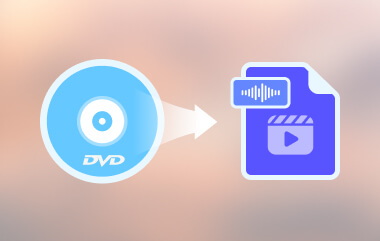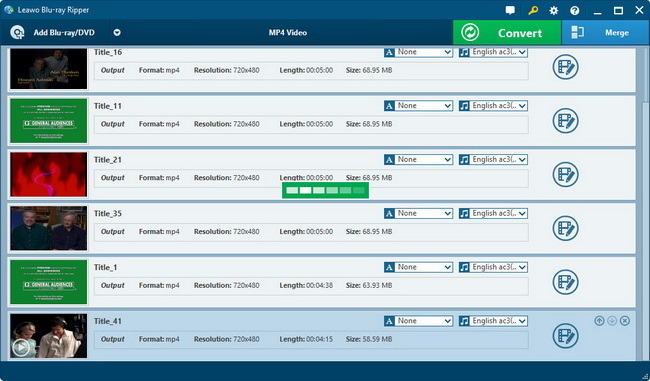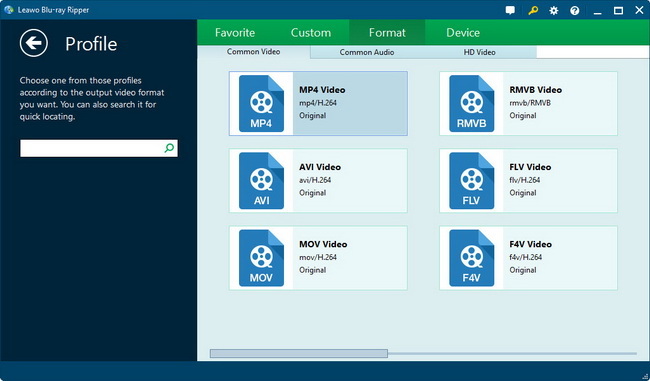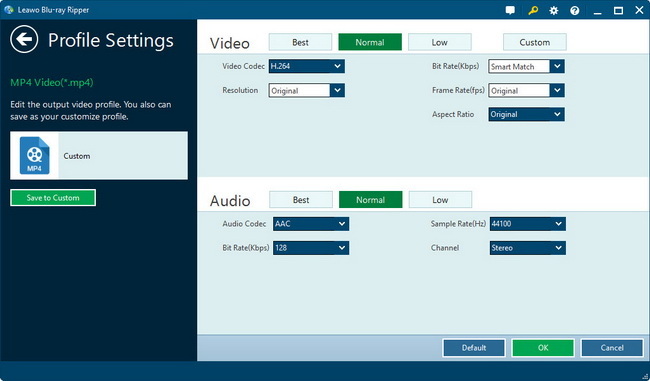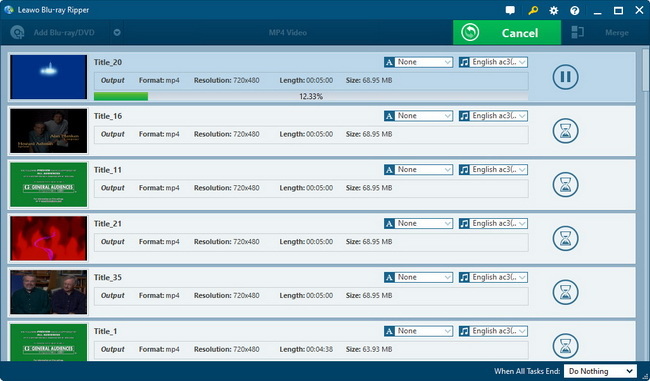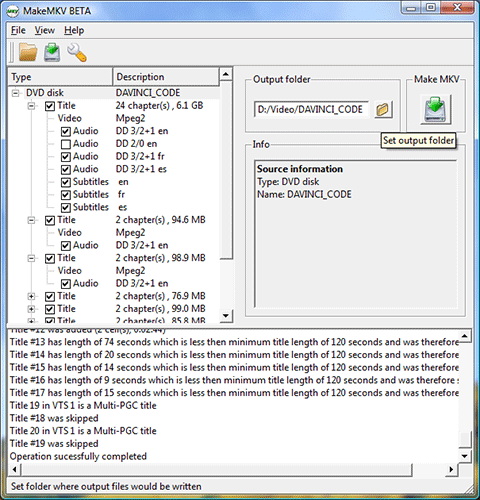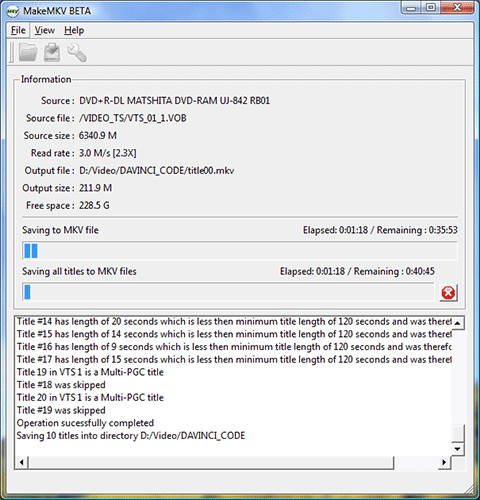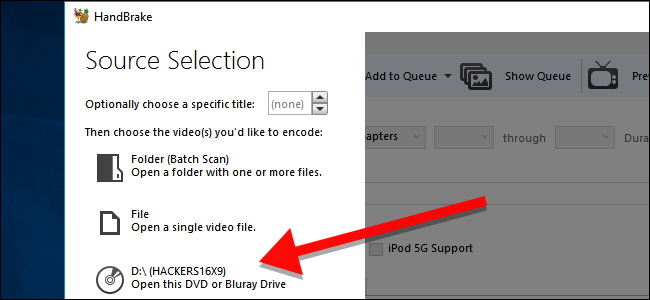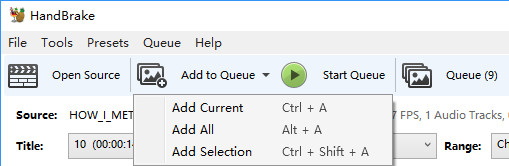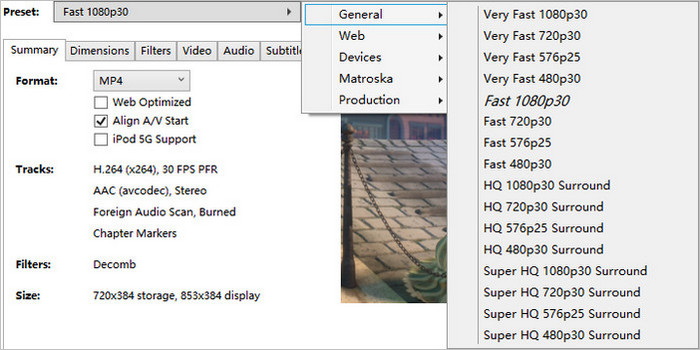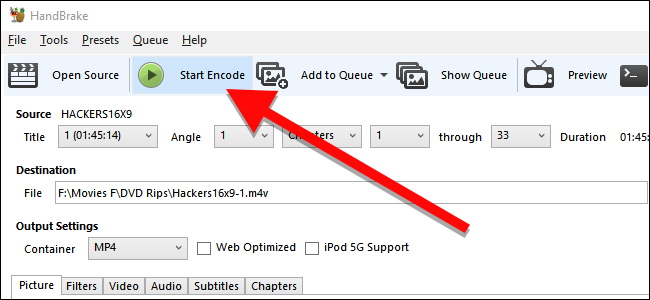Last updated on 2024-07-31, by
How to Rip a DVD to Your Computer?
Do you have a bunch of DVDs that have been used for years and are currently lying on a shelf? Do you feel like watching your best films anywhere without the disc? Copy DVDs are beneficial for transitioning your movies and shows from physical discs to digital devices for streaming.
As much as it may seem like a complex issue, it isn’t as complex as many people may think. All that is needed is the correct DVD-ripping software together with a computer DVD drive and/or external DVD player. These rips can be played on any computer, tablet or phone. The end of having to lug around excessively massive cases. This article will show you some of the best tools and ways to rip a DVD to your computer in minutes. Let’s begin;
OutlineCLOSE
Part 1: Why Do You Need to Rip a DVD?
Copying DVDs is easier as a way to transfer discs into electronic formats that can be handled more efficiently on any gadget. Here in this section, let me provide you with some general purposes of ripping DVDs to a computer or other devices.
factors:
- Convenience: To have DVDs copied to your computer or other gadgets enables the enjoyment of free movies and series on the go, without carrying the physical discs. You can have access to your movies anytime, anywhere.
- Avoid Wear and Tear: Backing up DVDs keeps the discs safe from scratches as well as wear and tear that is often caused by frequent uses. Files stored digitally will not wear out from use by playing the media content over and over again.
- More Portable: Ripped video files are much lighter and more portable than a case full of DVDs. You can store your whole movie library on a portable hard drive or cloud to access it anywhere.
- Better Compatibility: DVDs may not play on all devices but most support digital formats like MP4. Ripped copies help ensure future compatibility as technology changes.
- Backup and Organization: Digital files can be easily backed up and organised compared to physical discs. You can create custom folders sorted by genre, etc.
- Overcome Regional Coding: Ripping gets around any regional playback restrictions that might prevent viewing a DVD abroad. Digital copies have no boundaries.
In short, ripping allows DVD collections to stay accessible, organised and protected for the long term across all your devices and locations.
Part 2: How to Rip a DVD to Your Computer with Leawo DVD Ripper?
If you want simple, one-click DVD ripping, the Leawo DVD Ripper is an excellent option. This popular program effortlessly converts DVDs to all major digital formats for any device.
You can rip DVDs while choosing high-quality output video and audio settings. Formats supported include MP4, MKV, MOV and all common codecs. The intuitive interface allows setting preferences including subtitle language and more.
Plus, Leawo DVD Ripper includes handy features like disc backup, 3D video creation and a built-in video editor. Whether you need DVD copies for your phone, computer or Blu-ray player, this software handles conversion flawlessly every time.
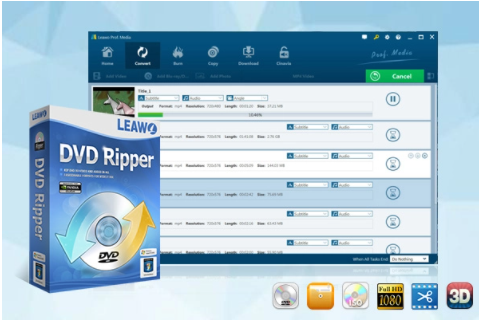
-
Leawo DVD Ripper
☉ Decrypt and rip DVD discs with disc protection and region code
☉ Convert DVD to MP4, MKV, AVI, MOV, FLV, and other 180+ HD/SD formats
☉ Convert DVD main movie to videos for space saving
☉ Convert 2D DVD movies to 3D movies with 6 different 3D effects
☉ Fast conversion with NVIDIA CUDA, AMD APP and Intel Quick Sync acceleration technologies
Here are simple steps to Rip a DVD to your computer with Leawo DVD Ripper.
Step 1: Load Your DVD
Under “Convert”, click “Add Blu-ray/DVD” to select a disc or folder from your drive.
Step 2: Pick an Output Format
Click the dropdown and “Change” button. Select from major video and audio formats for any device. Search options by the device tab.
Step 3: Adjust Settings
Hover over formats for the “Edit” icon. Customise video, audio, resolution and other parameters as desired.
Step 4: Start Ripping
Click “Convert” to begin converting your DVD. Choose your save location and other output options. Cancel anytime with no issues.
As you can see the process of using Leawo Blu ray Ripper is easy and it’s fast. Within a few seconds, you will have your DVD ripper. Furthermore, all its advanced features make it our top recommended tool to rip a DVD to your computer.
Part 3: How to Rip a DVD to Your Computer with MakeMKV?
MakeMKV is another way to rip DVDs and Blu-rays straight to high-quality MKV files. This format maintains all content like audio tracks and subtitles from the original discs. MKV is an open standard container that allows embedding multiple videos, audio and subtitle streams together. It has better compatibility with media players with fewer restrictions compared to other formats. Here is how to use it;
Step 1: Get the software from the MakeMKV website before using it.
Step 2: Launch MakeMKV and select your drive from the list if a disc is inserted. Or add files directly.
Step 3: Browse titles and extras in the tree view. Select elements you want using single or multi-select. For each title, choose audio tracks, subtitles and other properties to include. Inspect information like codecs, size, length and languages for your selections.
Step 4: With the content set, press the “Make MKV” button to initiate conversion into MKV files. Sit back as the software encodes – progress will display. Speed depends on your drive and source items.
Part 4: How to Rip a DVD to Your Computer with HandBrake?
Handbrake is another popular free and open-source DVD ripper program available. Using volunteer code contributions, it has nearly two decades of ongoing development. The software allows ripping DVDs and other disc formats to all major codecs like MP4, MKV and WebM. These converted files have excellent compatibility with most devices and players. To rip a DVD to your computer with Handbrake, follow the below steps.
Step 1: First of all, download and install Handbrake for your operating system from their official website.
Step 2: Insert the disc and select your DVD drive in Handbrake’s sidebar menu. It will scan and display available titles.
Step 3: Select the whole title or specific chapters you want from the drop-down menus.
Step 4: Common choices like MP4, MKV and WebM are supported to save space or compatibility.
Step 5: Navigate to the “Save As” section and use the browser to choose your target folder.
Step 6: With everything set, click the “Start Encode” button at the top to begin ripping your DVD.
Part 5: Which Method is the Most Recommended to Rip DVD?
As we can see, when it comes to selecting the most effective program to use to rip DVDs, there is a list of the best tools to use. Leawo DVD Ripper, Handbrake, and MakeMKV are some of the best DVD-ripping software that you can use since they are either free or paid and can do a great job. Out of the three, Leawo DVD Ripper could be the most recommended all round probably because of the combination of its easy-to-use interface coupled with some powerful features it possesses. It has an intuitive interface that even beginners can easily use for one-click ripping. At the same time, Leawo offers quality presets for various formats, built-in video editing, 3D capability and faster speeds than MakeMKV. Overall, it provides a nice middle ground with excellent presets, speedy encoding and full compatibility across systems. Overall, any of these reliable programs will work great, but Leawo DVD Ripper is probably the best option for most users seeking an all-in-one solution that is both simple and full of useful tools.
Part 6: FAQs
Q1. What file formats can DVDs be ripped to?
Different DVDs can be ripped into several widely used video formats such as MP4, MKV, AVI, and WMV. It is also possible to download audio-only tracks in formats such as MP3 and AAC.
Q2. Is DVD ripping legal?
Ripping a DVD you own for personal backup and non-commercial use is legal in many countries under fair use. However, distributing ripped copies may violate copyright.
Q3. Can ripped DVD files be played on any device?
Most modern devices support common formats like MP4 but MKV compatibility varies. Test playback first if uncertain or convert to a more universal format.
Q4. How big will ripped DVD files be in size?
File sizes will vary depending on bitrate, resolution and length of the content. For standard definition DVDs expect 5-8GB per movie title for good quality rips. HD sources will be significantly larger.