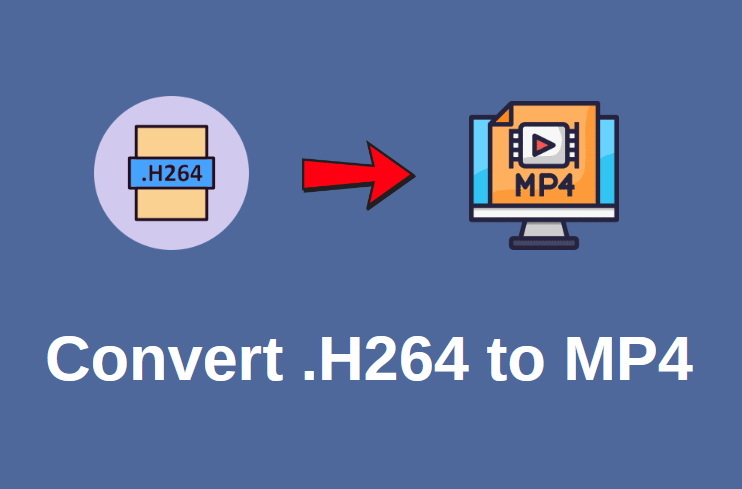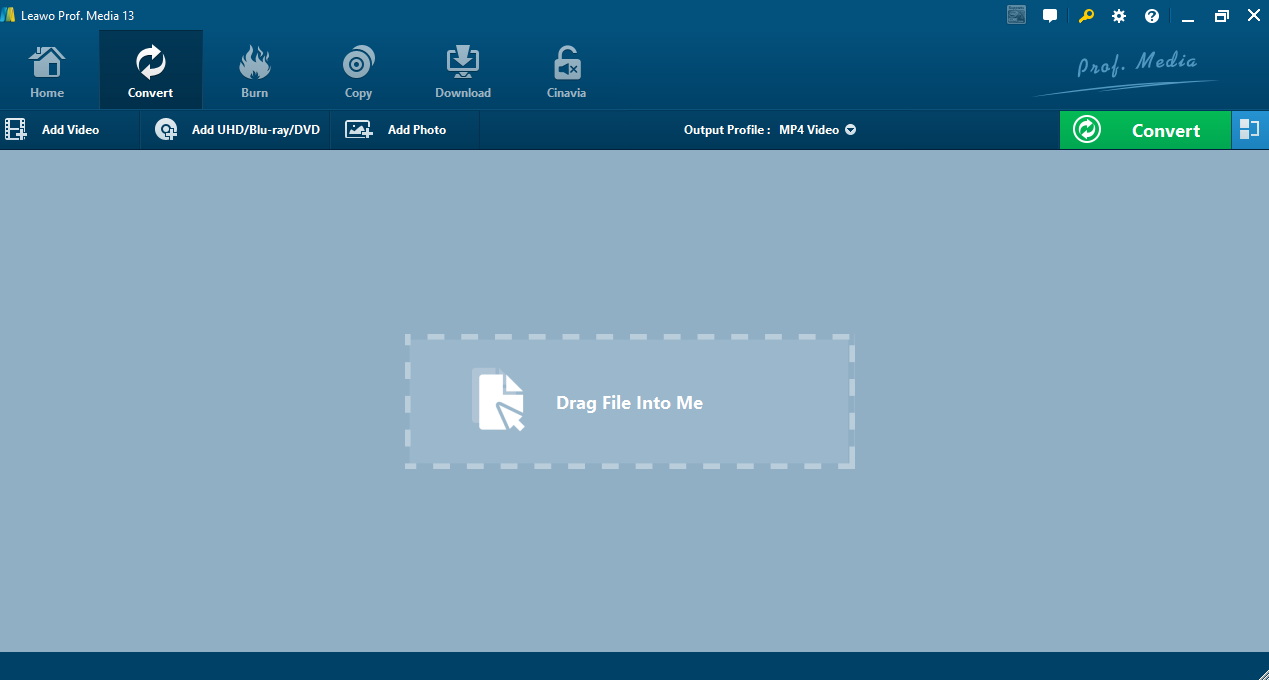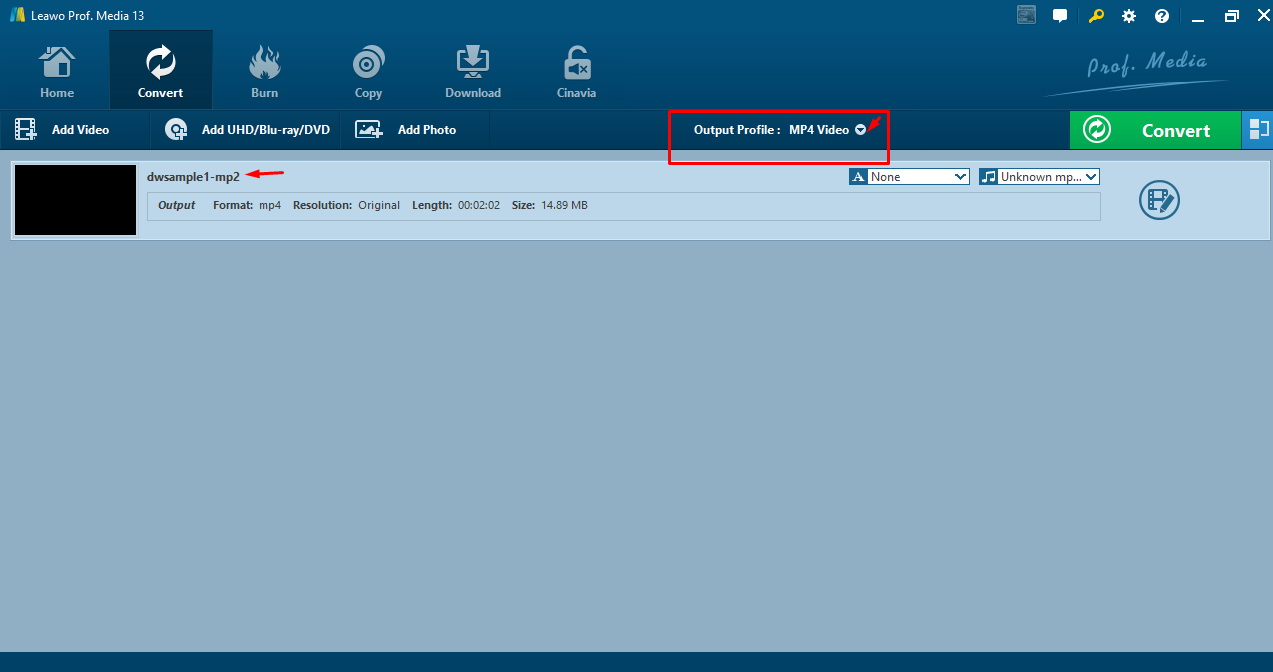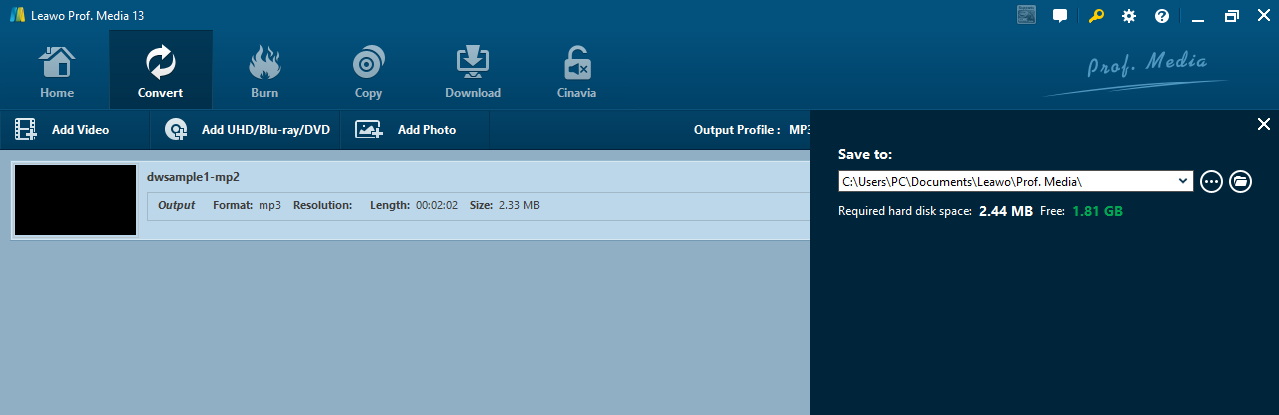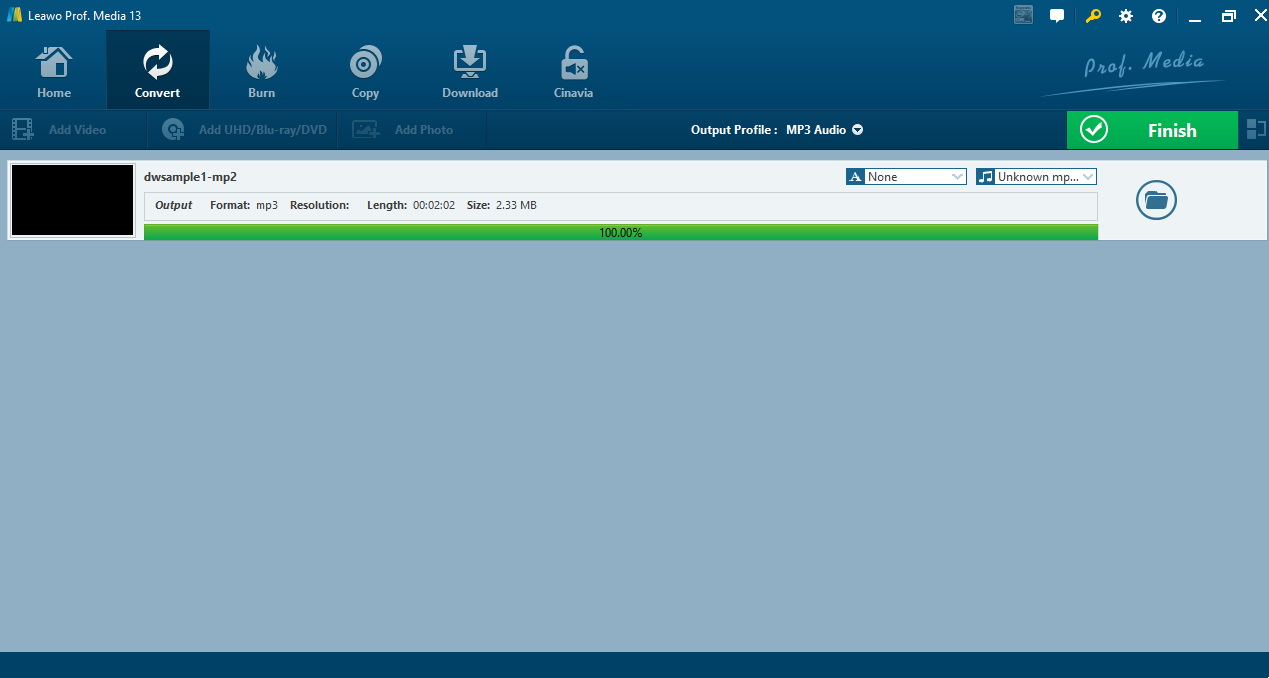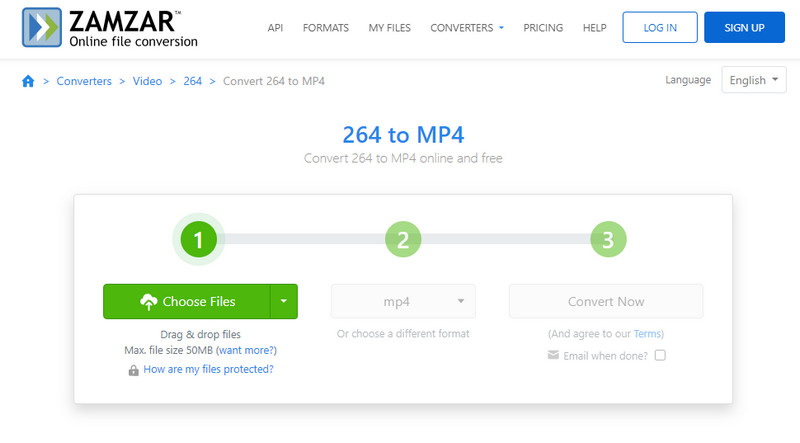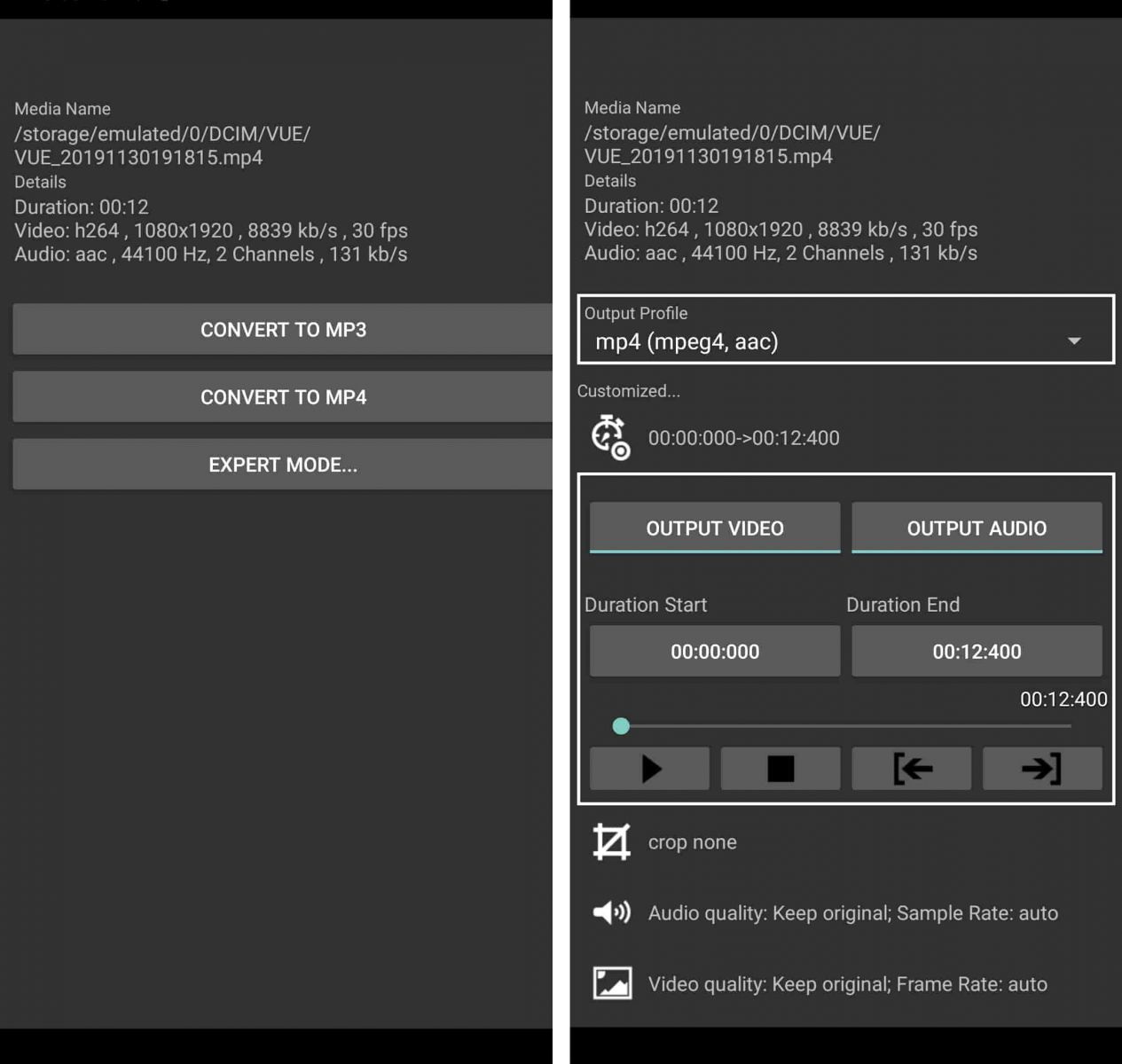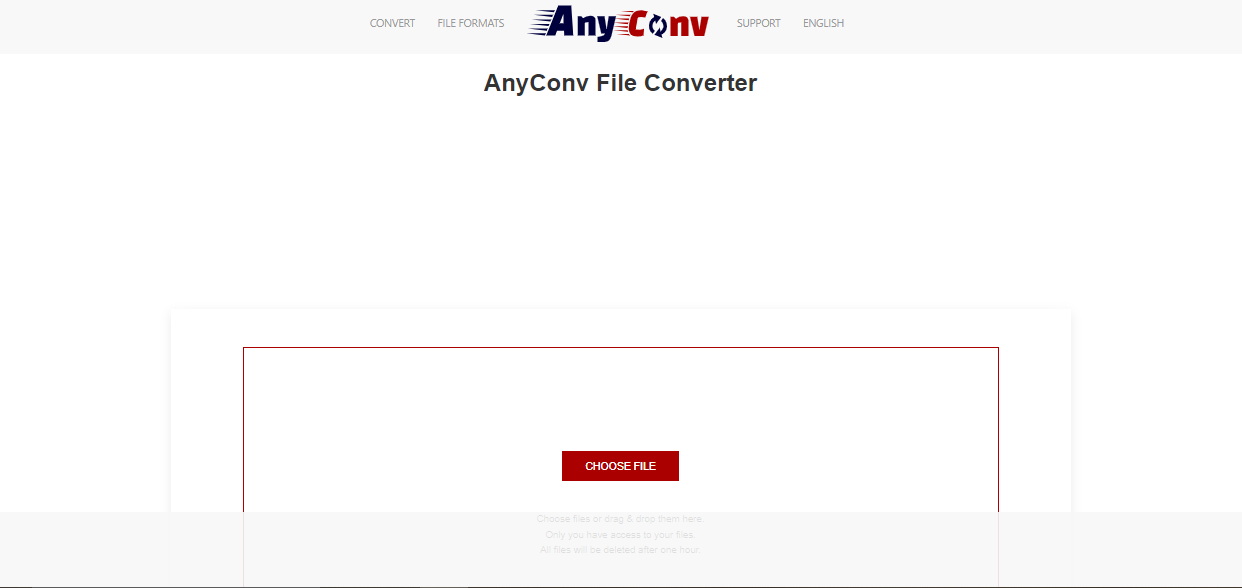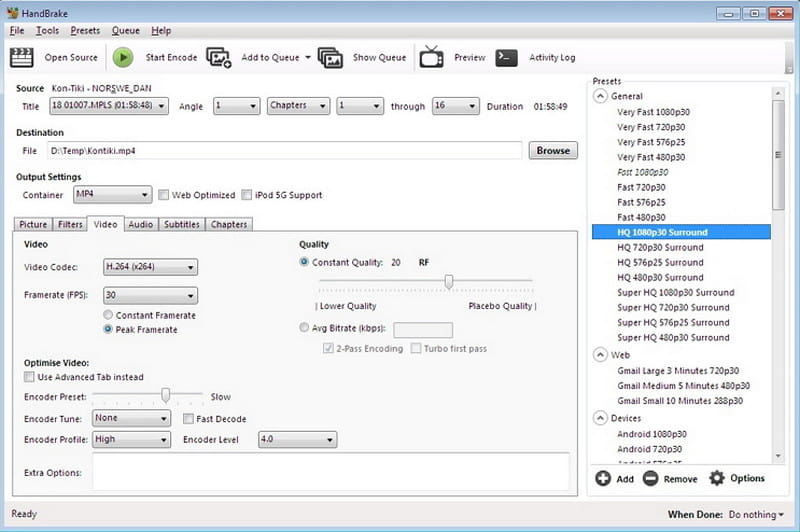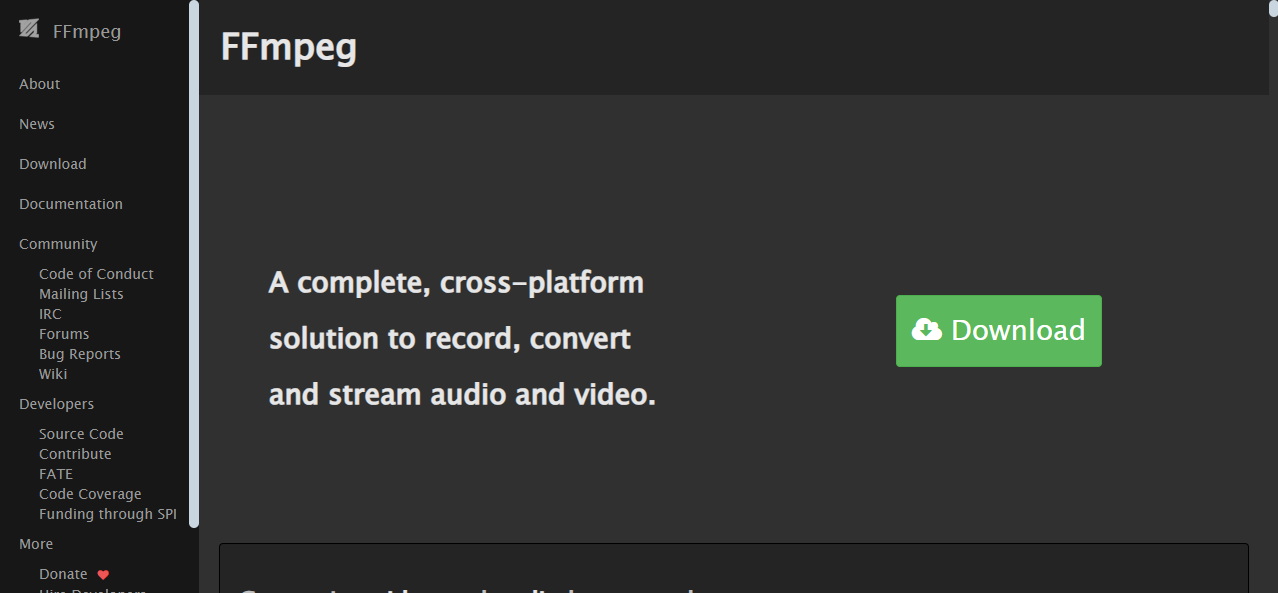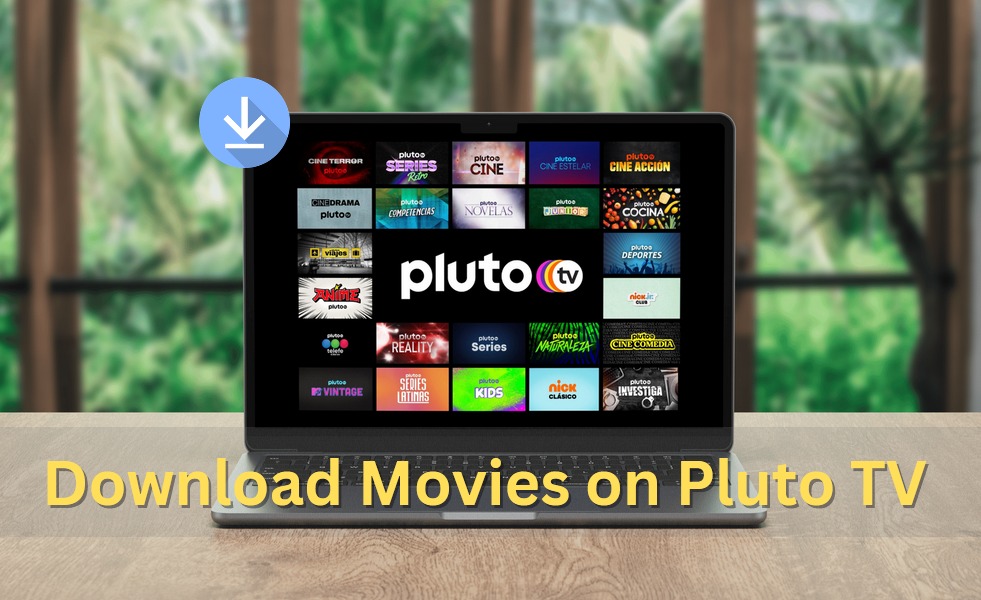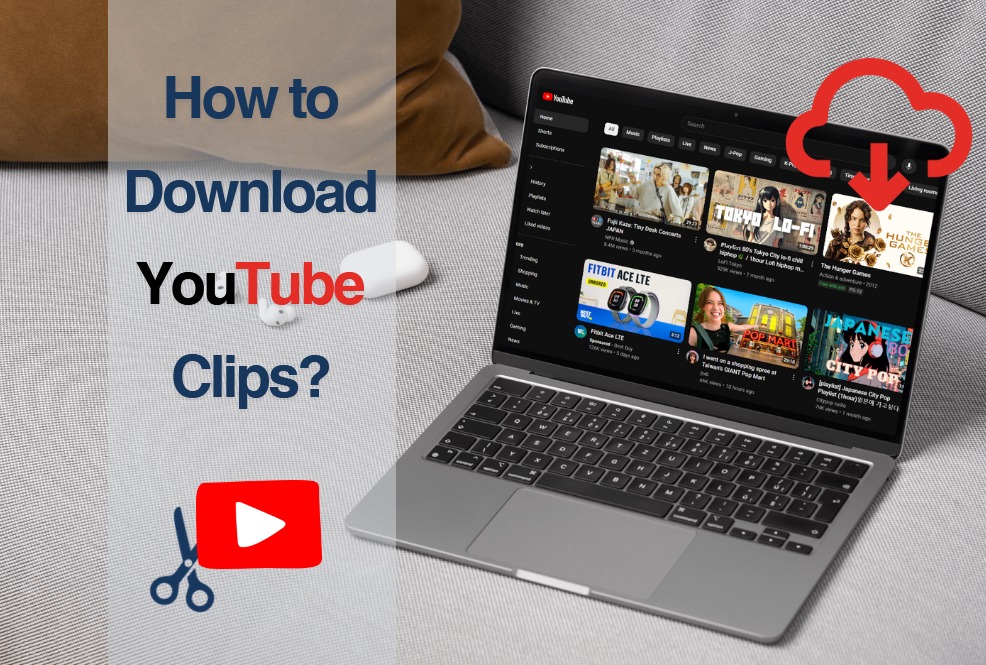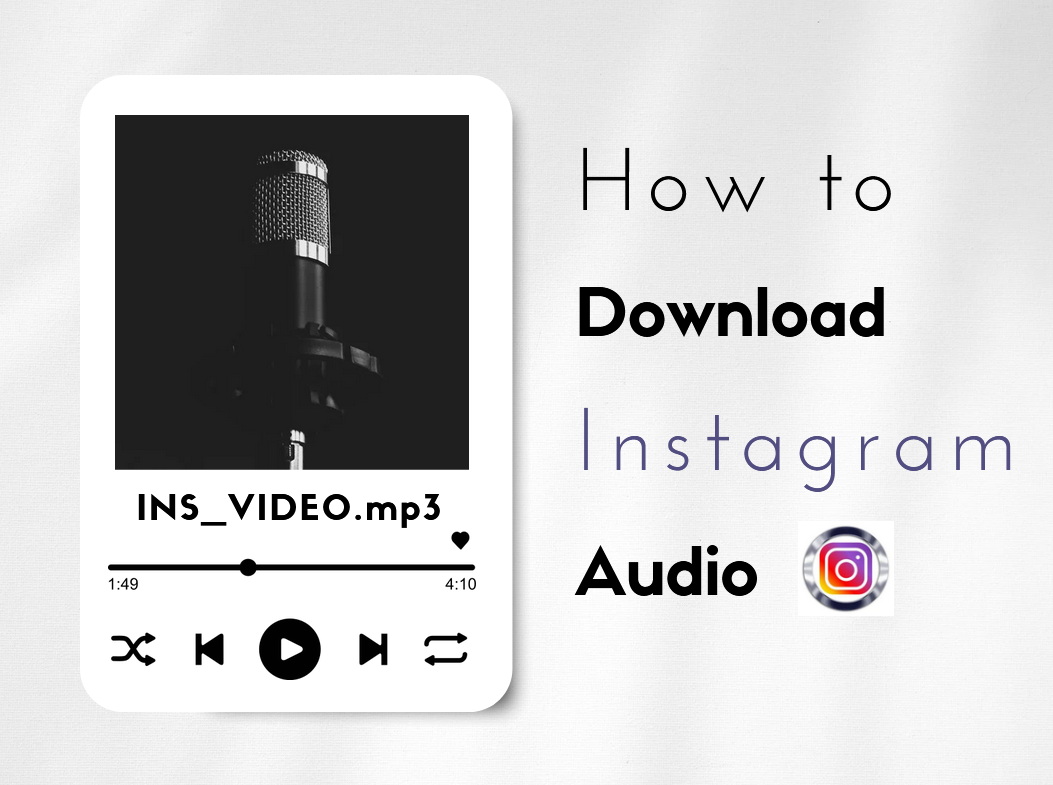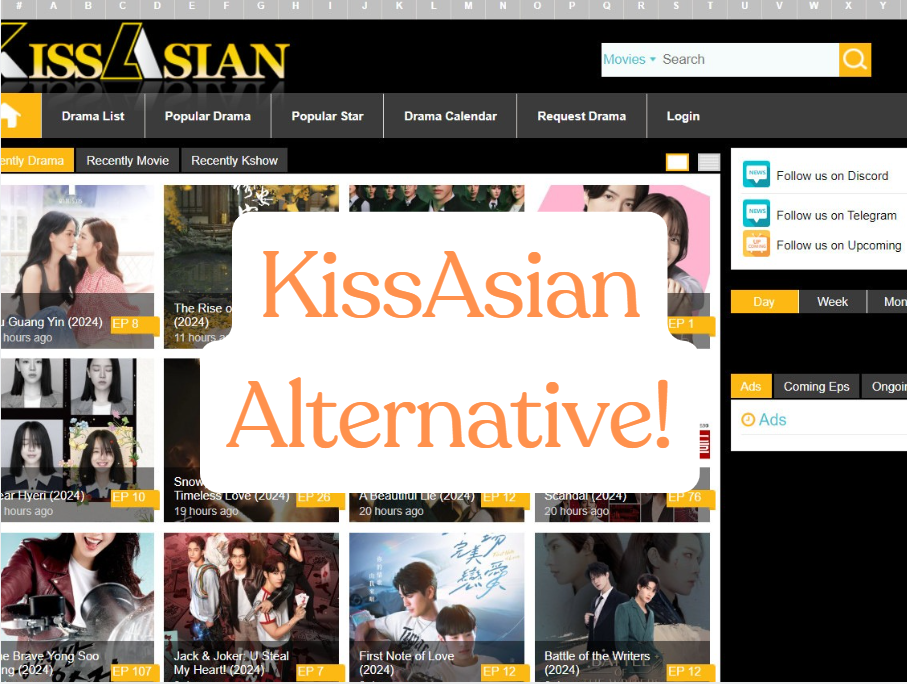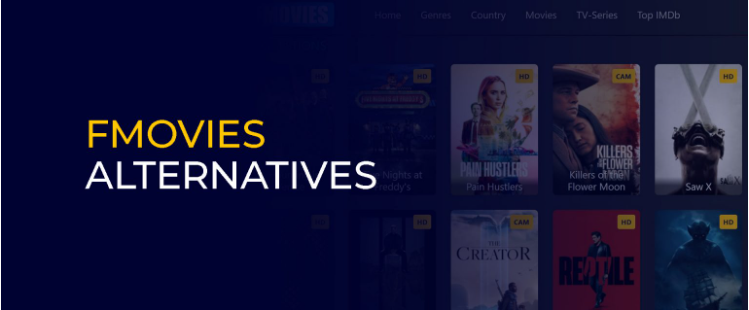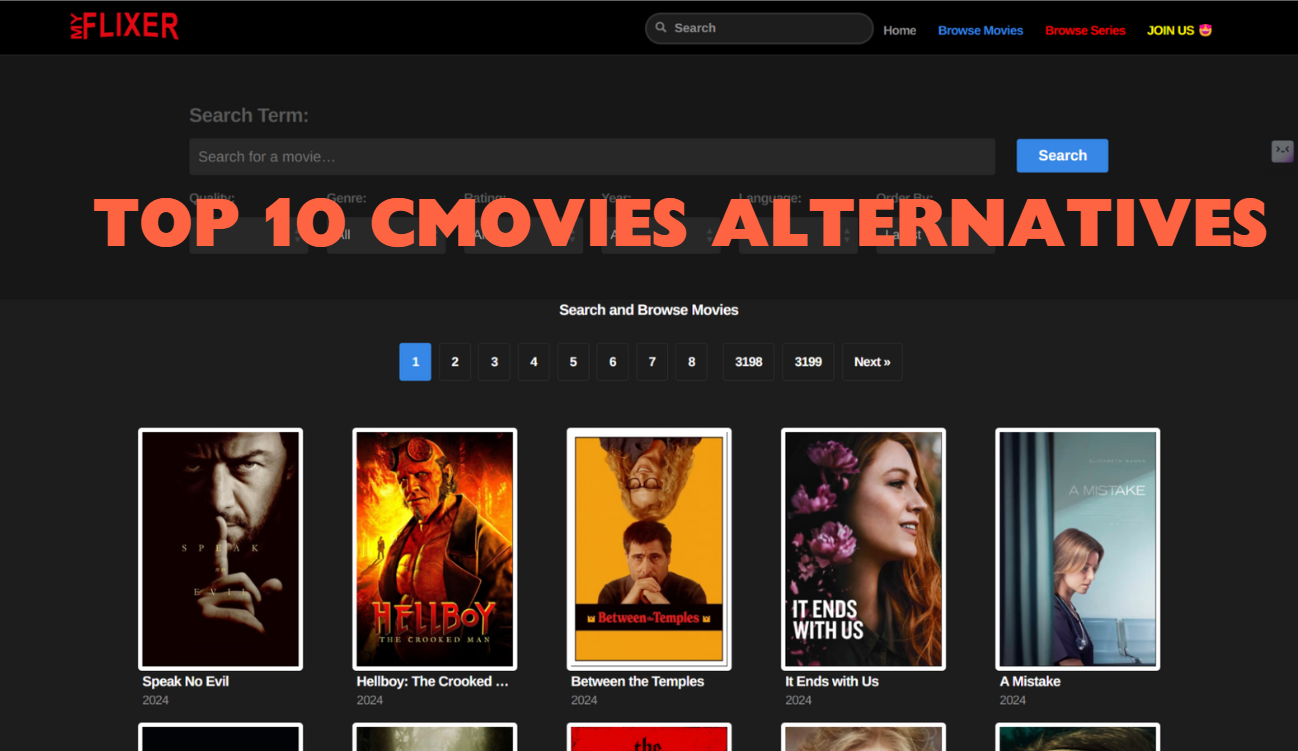Last updated on 2024-10-30, by
What is H.264 File? 3 Methods to Convert H.264 to MP4
Have you ever come across a video file that ended in .H264 and been puzzled by it? You’re definitely not alone there. .H264 just refers to the video compression method used. It’s great for streaming videos or watching on devices. But sometimes your computer might not be able to play the file directly since it’s not in MP4 format. That’s where converting it comes in handy. Now you know you have the option to make it MP4 instead, in case you need to view or share the video on another device. In this article, I will show you different methods you can use to transform those files to MP4 so they’ll work anywhere. Let’s find out some of the best online converters.
OutlineCLOSE
Part 1: How to Convert .H264 to MP4 on Windows & Mac with Software?
If you need to change a video file from H264 to MP4 format, one easy way is to use a video conversion program. There are lots of options available now.
Leawo Video Converter does a really nice job changing between H264 and MP4 formats. It can change over 180 different video and audio file types in total. The speeds are also much faster than other programs I tried sometimes, which is always a nice bonus. This converter supports common formats like MP4, MOV and audio like MP3. You can output to other standard video formats, HD videos, and even 4K resolution if you want.
The interface for Leawo Video Converter seems really easy to figure out too. Whether you’re just getting started with converters or more experienced, it looks straightforward to use. All you have to do is drag and drop the H264 file you want to change over. Then the program detects the format itself and gets to work changing it over smoothly to MP4. No fussing with settings or anything complicated.

-
Leawo Video Converter
– Convert video/audio between 180+ formats.
– Support iPhone, iPad and all portable devices video and audio convertsion.
– Convert video/audio with 100% quality reserved in 6x higher speed.
– Turn photos (folders) into photo slideshows video.
– Convert 2D to 3D video via editting 3D depth range and 6 different 3D modes.
If you need a simple way to convert an H264 file to MP4 on a Windows or Mac computer, Leawo Converter seems like a reliable choice that just gets the job done. It provided a really hassle-free solution for converting between those formats. Might be worth a shot since it keeps things quick and painless. Here is how to use it:
Step 1: Get the Software
First, get the converter by downloading and installing the Leawo Video Converter on your computer.
Step 2: Choose the MP4 format
Open the program. Make sure the output format is set to MP4 video using the dropdown menu next to where it says “Format”. You can pick other file types too if you want.
Step 3: Set Output Directory
Use the big green “Convert” button to access settings. Here you select where you want the converted MP4 file saved on your computer.
Step 4: Start Conversion
Locate the H264 file you want to change and click “Convert” again at the bottom to begin changing it to MP4.
The software will have your new MP4 file ready in no time after processing. You can even convert several files at once for easier batch processing. And that’s all there is to it! The simple program makes it effortless to switch any video to the MP4 format you need.
Also Read: How to Burn MP4 Videos to Blu-ray? | Top 10 Video Converters | Best Tubi to MP4 Downloaders
Part 2: How to Convert .H264 to MP4 Online?
If you’d prefer converting H264 files to MP4 online instead of using special software, there are still some simple options available. Here is the option you can use.
One site that works well is called Zamzar. It provides a clean interface right in your web browser to change file types for free, making the process very easy for anyone. The free versions are ideal for short files up to 50MB. For more, you can use the specialised software that we recommended above. Overall, it’s a really straightforward online solution if you’d prefer not having to install any extra software. You can try for quick and simple H264 to MP4 conversions for small files.
Here are the basic steps to use Zamzar:
- Step 1: Go to the Zamzar website and click the “Choose File” button to open your H264 video.
- Step 2: Select “MP4” from the format dropdown list near the top.
- Step 3: Click the big blue “Convert Now” button.
- Step 4: Zamzar will process the file and generate your new MP4 video.
- Step 5: When it’s finished, you can download the converted file directly to your computer.
Part 3: How to Convert .H264 to MP4 with a Mobile Phone App?
If you ever find yourself needing to change an H264 file to MP4 format on your phone, it’s nice to know some apps can help with the conversion process right from your mobile device. For this you can use the following apps.
Media Converter is available for free on Android. It lets you change between lots of different video and audio file types. It has a really basic and easy-to-use interface as well. It seems to work with a lot of popular formats too. Pretty handy if you ever need to change a file on the go from your phone. For quick H264 to MP4 conversions when you’re mobile, Media Converter does a nice job.
Here are the basic steps to use it:
- Step 1: Download and open Media Converter on your Android phone.
- Step 2: Select the H264 file you want to change by tapping the “Import” button.
- Step 3: Choose the “Export Mode” option for more settings.
- Step 4: Select “MP4” from the output profile dropdown list.
- Step 5: Adjust options like quality, resolution or crop as desired.
- Step 6: Pick a save location and file name.
- Step 7: Tap “Convert” to start processing.
Part 4: Alternatives to Convert .H264 to MP4
Here is some other alternative software that you can use to convert .H264 to MP4.
1. AnyConv
If you need a quick online way to change file types, AnyConv is great because you can do it all directly from your web browser. No downloads or installations are required, you just head to their website.
All you have to do is go there, click “upload” and select the H264 file you want to change. Then use the dropdown menu to pick MP4 as the new format. You can pick other options too if you want. It’s a really easy process that takes just a couple of minutes from start to finish without any complications.
Once you hit “convert”, it gets right to work changing your file. AnyConv will even send you an email once it’s done. From there, just download the new MP4 video to your device – it’s really that simple. The best part is that AnyConv works well for HD videos up to 100MB, which should handle most people’s needs.
2. HandBrake
If you’re okay with installing a program, HandBrake is another really useful tool. It’s free to get and works on Windows, Mac or Linux machines. The interface is easy to understand even for beginners. But it also allows making more advanced tweaks when you want to. Things like adjusting the video resolution, bitrate or encoding settings.
It comes with built-in optimised for different playback devices too. You know you’re getting high-quality conversions. Plus, all updates are free, so the software just keeps getting better over time. Overall HandBrake gives you more control over the conversion process compared to other options, which is handy for power users or larger files. And it reliably converts over 180 formats like H264 to MP4.
3. FFmpeg
For more advanced computer users who are comfortable with code, the FFmpeg program is also a solid option. I know having to type commands can feel complicated if you’re new to it. But FFmpeg is really user-friendly once downloaded.
All you need to do is pull up the command box on your device and enter the right FFmpeg instructions to change the file type. The basic format is something like “ffmpeg -i yourvideo.h264 thenewvideo.mp4”. Hit enter and it’ll instantly get to work converting the file for you.
Where FFmpeg really shines is the level of control it gives you. With additional commands, you can adjust the encoding settings, specifying things like video bitrate, audio channels, and frame rate during conversion. It also supports a huge range of different codecs and formats. Not just H264 to MP4, but practically any video or audio type you can think of.
FAQs
Q. How to convert H.264 files to MP4?
A simple program you can use is the Leawo Video Converter. It lets you easily change between different file types with just a couple of clicks. Just drag your H.264 file over, pick MP4 as the new format, then hit “convert”. It’ll smoothly handle changing it in the background for you.
Q. What is the H.264 format for MP4?
H.264 actually refers more to how the video was compressed, not the file format itself. When a video is called “H.264”, it means that part of the file uses H.264 compression. But it still needs something like MP4 to package everything together into one file that can be played. H.264 describes the compression, while MP4 is the overall file format housing both the video and audio streams.
Q. How to play H.264 video files on PC?
If your PC can’t read H.264 files directly, this is a handy way to modify the format so you can play the video without issues. Leawo provides a fast and hassle-free conversion solution It works on both Windows and Mac.